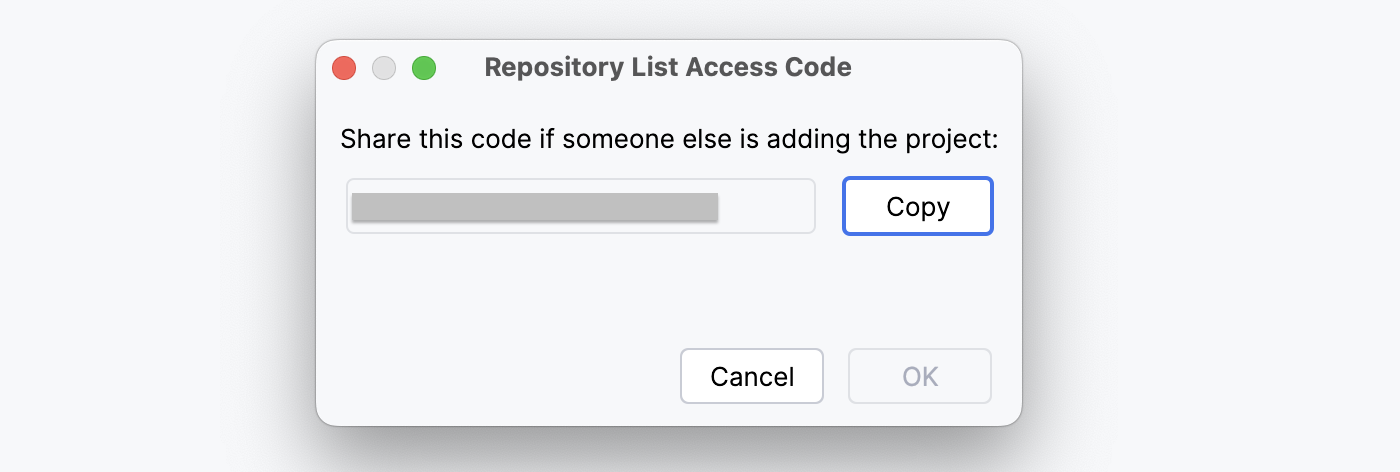Setting Up Your Project
When you log in to the CodeTogether portal for the first time, a Welcome checklist guides you through setting up your first project.
The full checklist is visible only when logged in as an Admin. To skip a step, click Skip button.
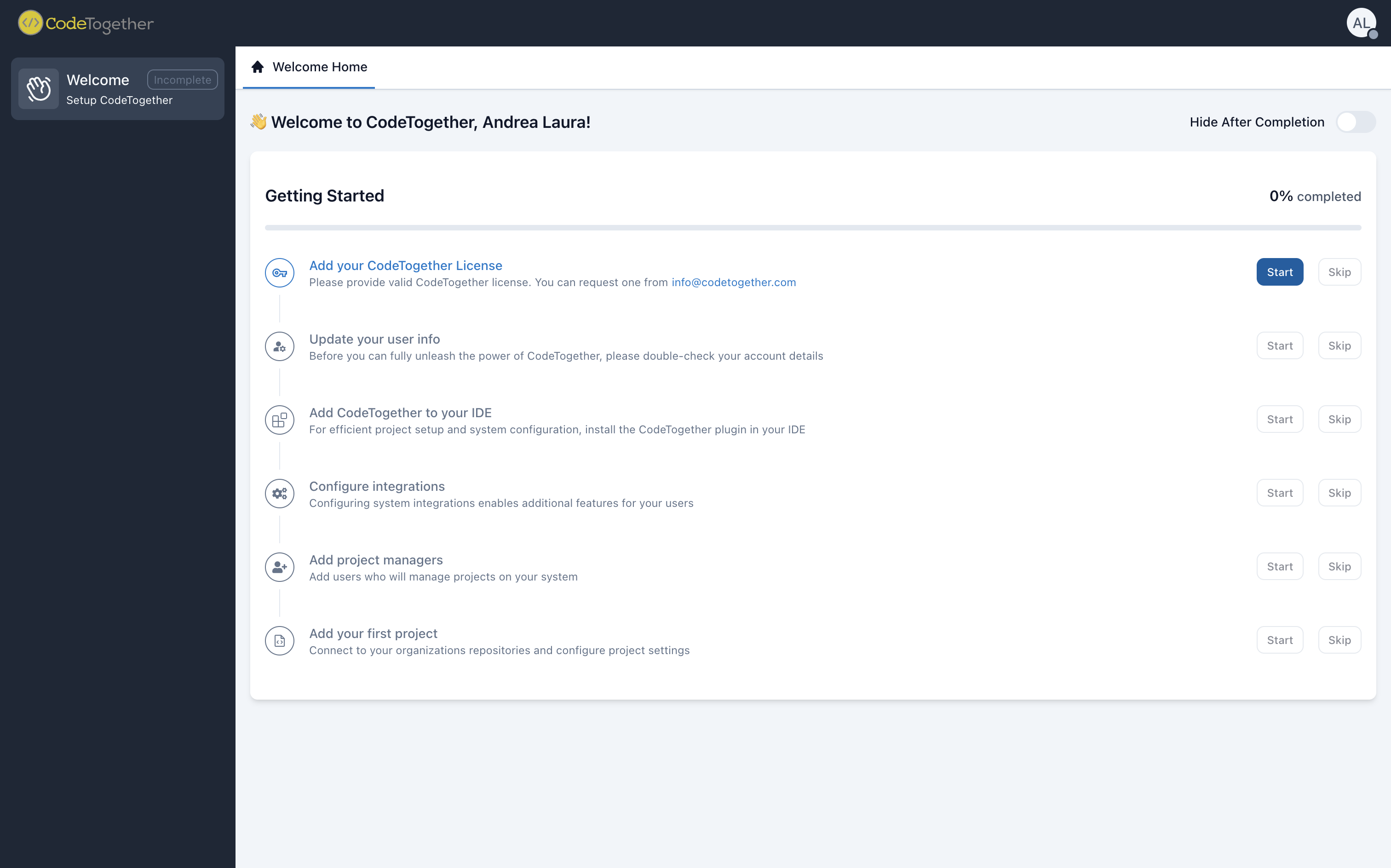
Welcome Checklist Steps
1. Add Your CodeTogether License
For on-premises users, click Start and paste the license information provided by your account representative.
Please add the CodeTogether license exactly as it was provided. Any change in formatting, often caused by copy-paste issues, may break the license and prevent it from working correctly.
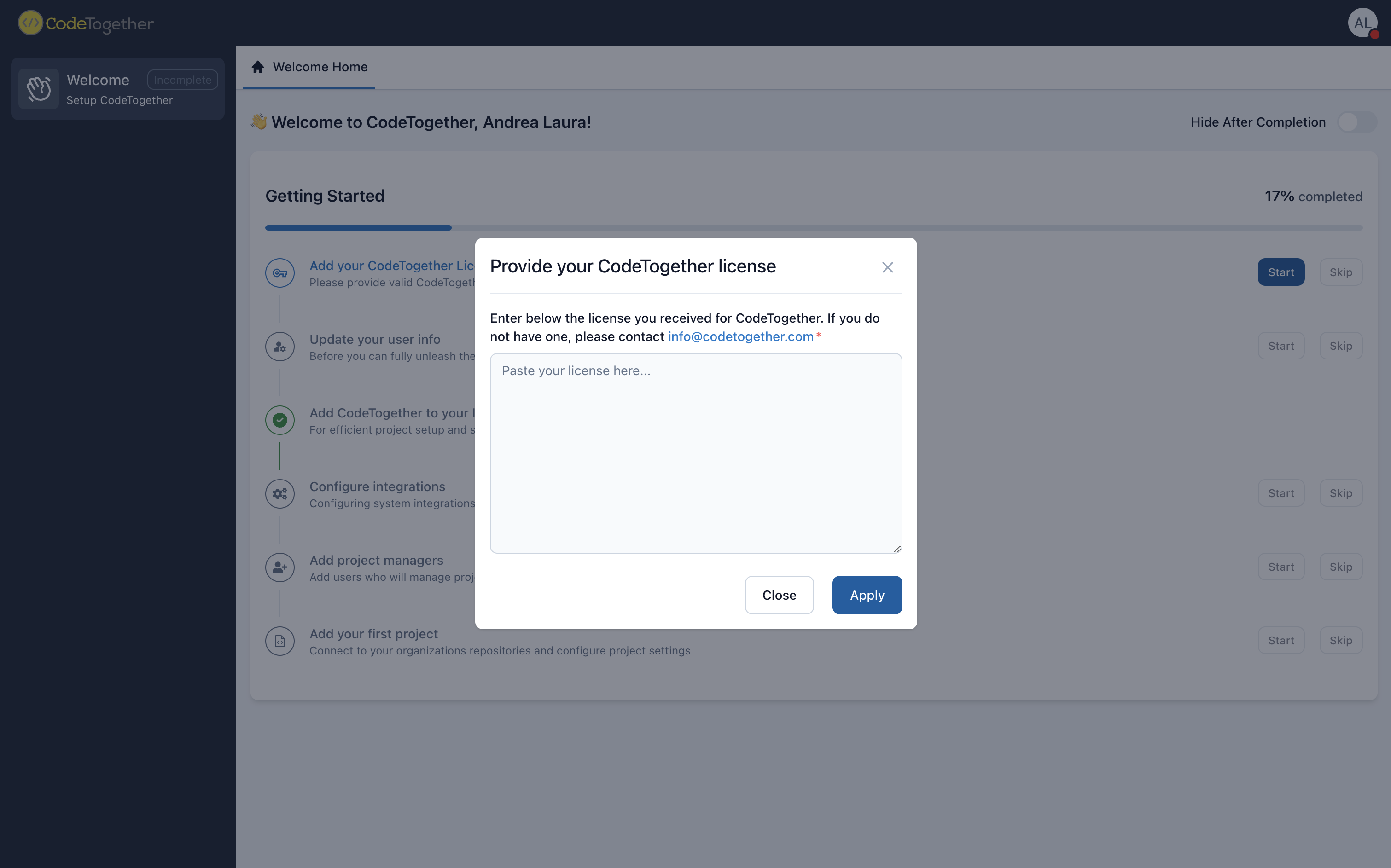
2. Update User Information
Click the Start button to link all Git commit email addresses for activity tracking. At this stage, you can also update the user name and title as they will appear in CodeTogether.
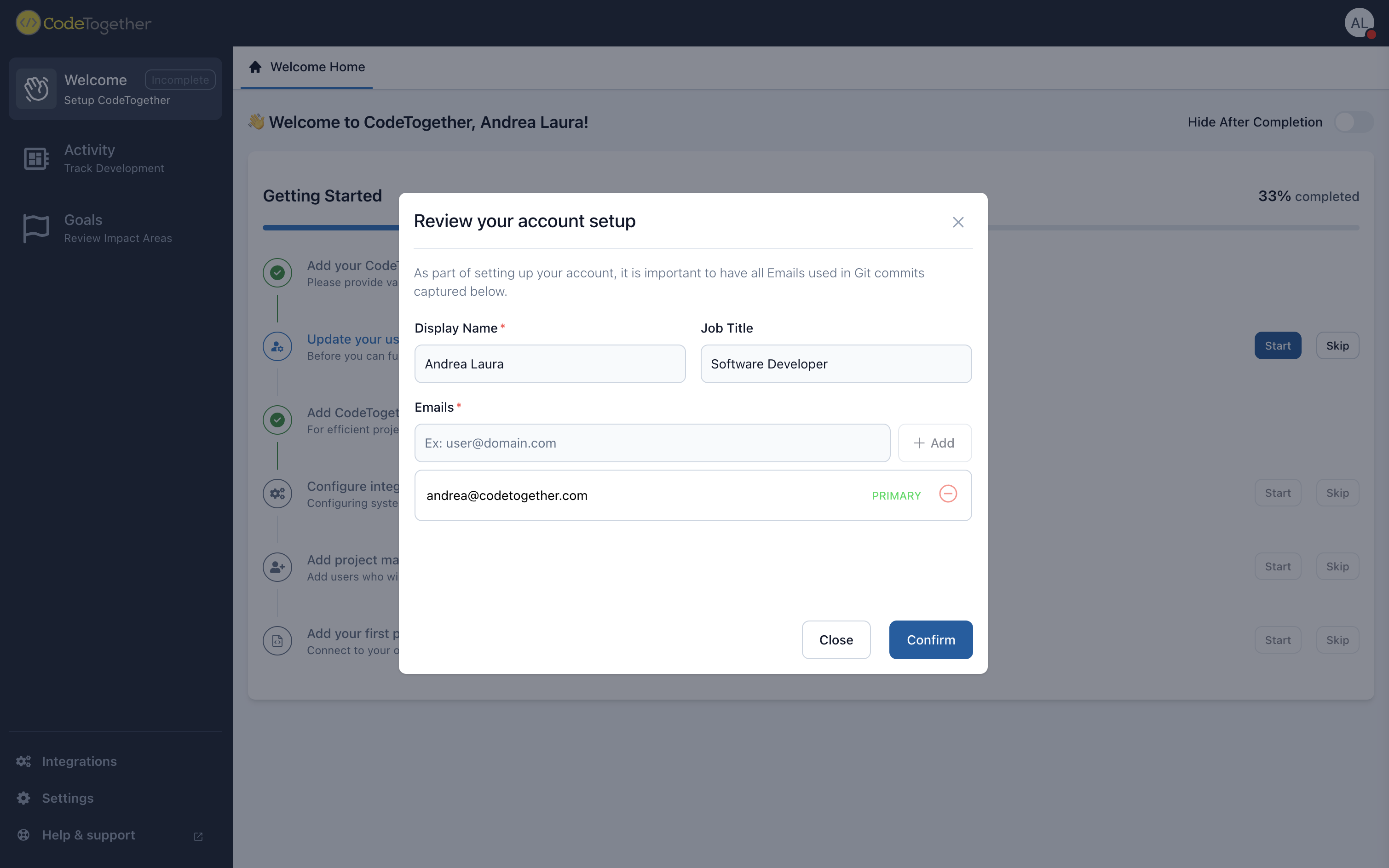
3. Add CodeTogether to Your IDE
If you’re a developer, select your IDE to install the CodeTogether plugin. If you are not a developer or do not perform development on this system, select I am not a developer to skip this step.
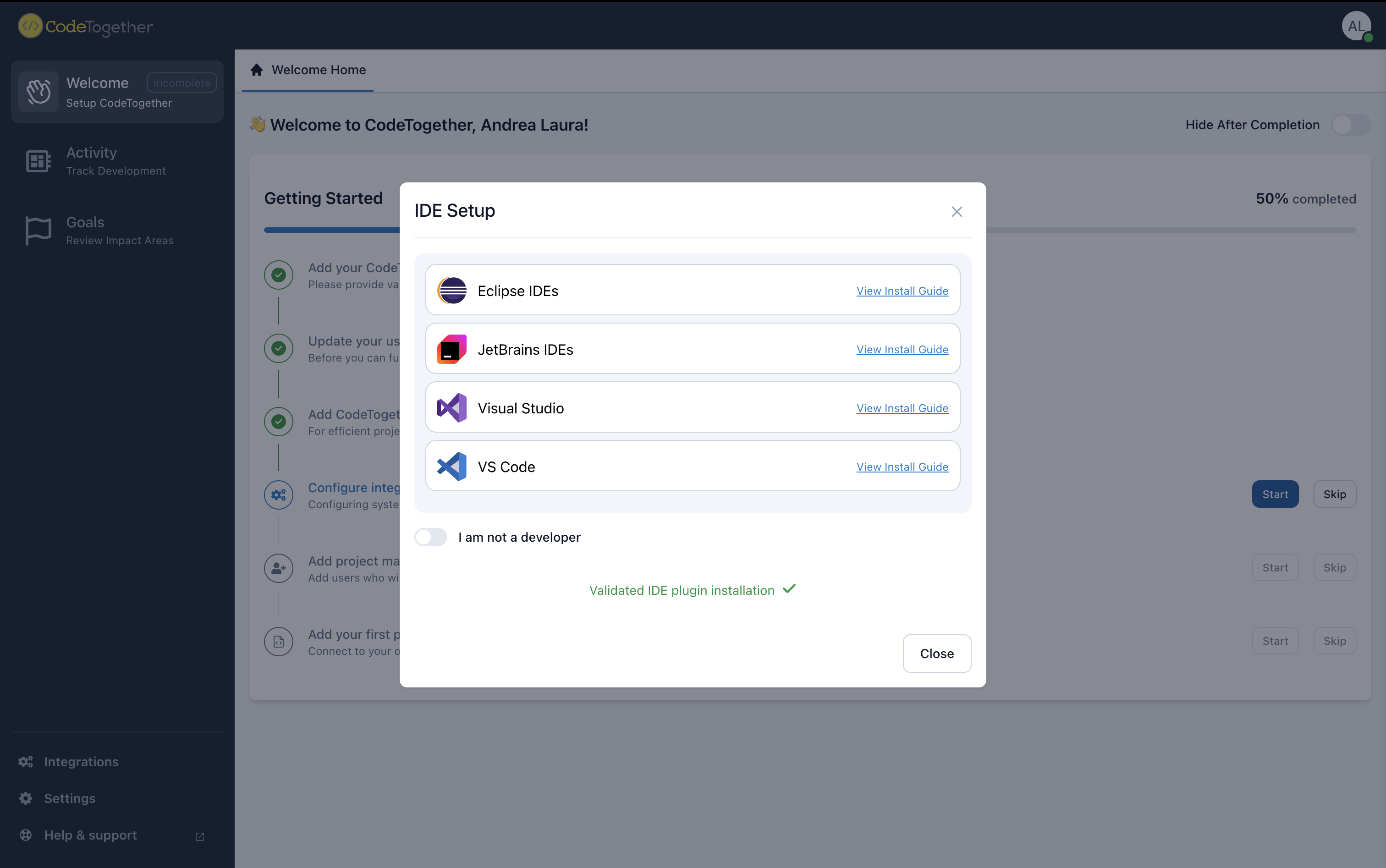
4. Configure System Integrations
For each integration, click the Enable button to configure and add the connector. CodeTogether integrates with GitHub, Jira, Bitbucket, GitLab and Azure DevOps.
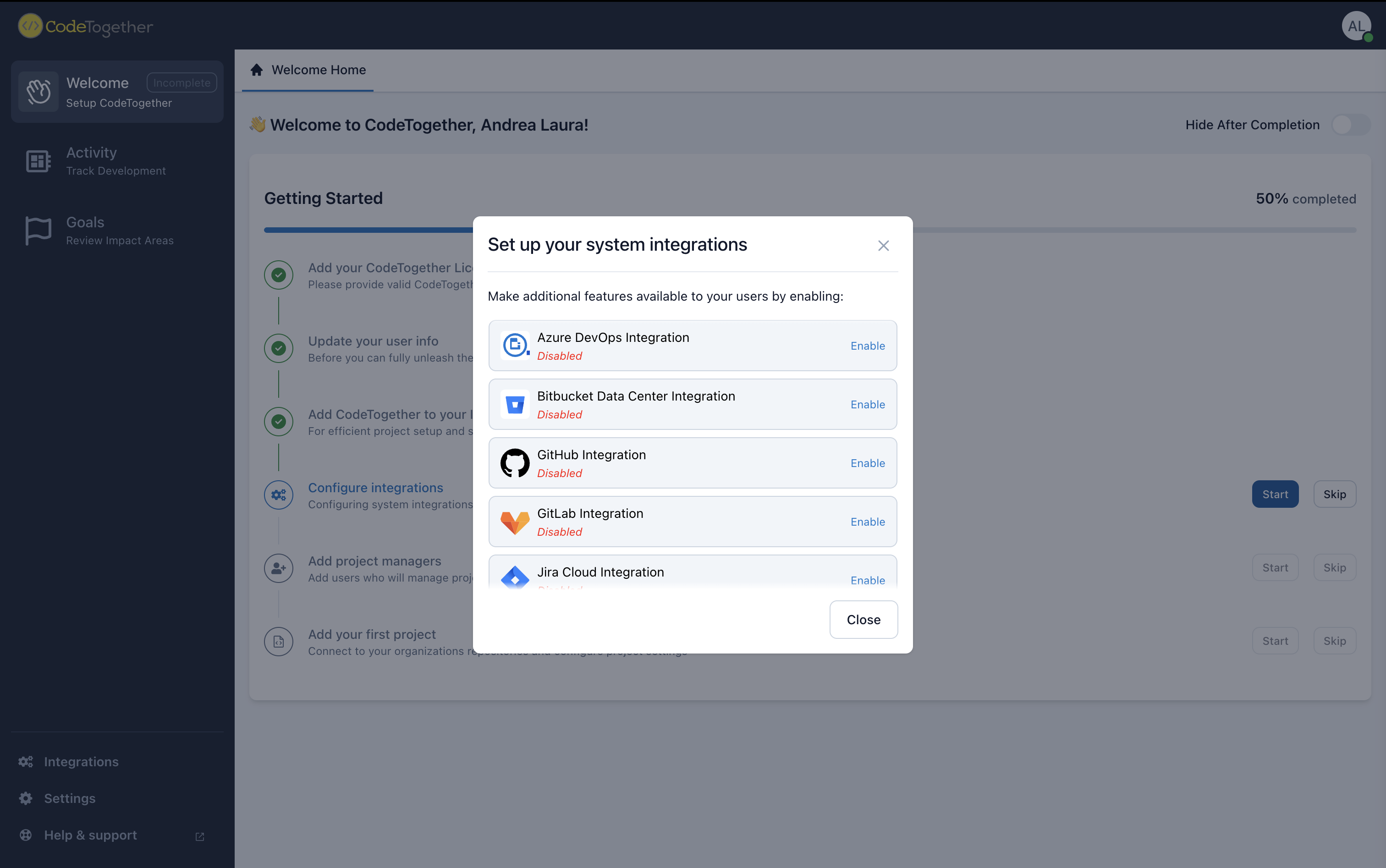
After successfully connecting an integration, the System Integrations section will display the integration as connected (as shown below). From this screen, it's also possible to add additional connectors for the same integration, if needed.
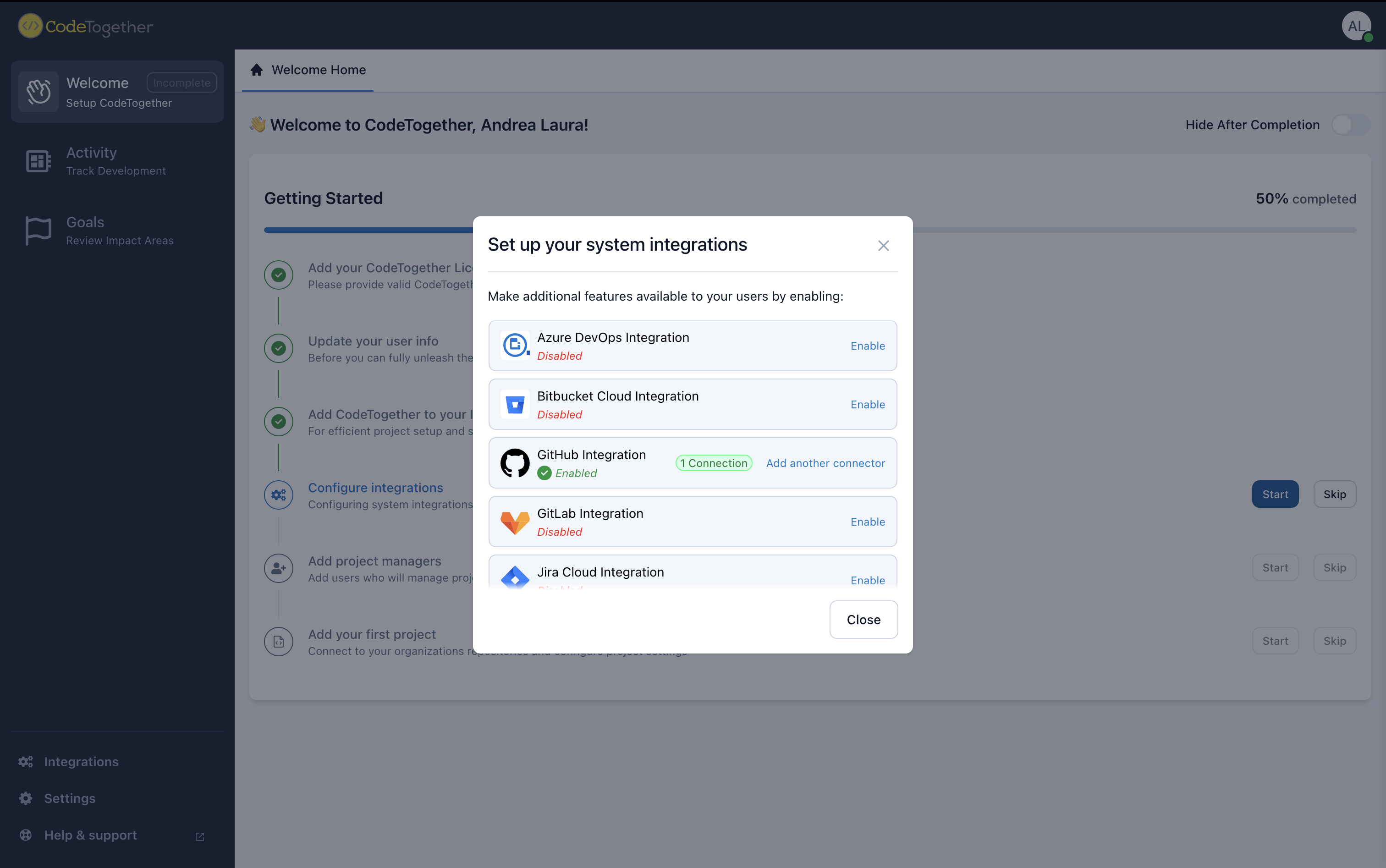
5. Add Project Managers
Add the email address for each project manager. Project managers can create new projects and assign project admins.
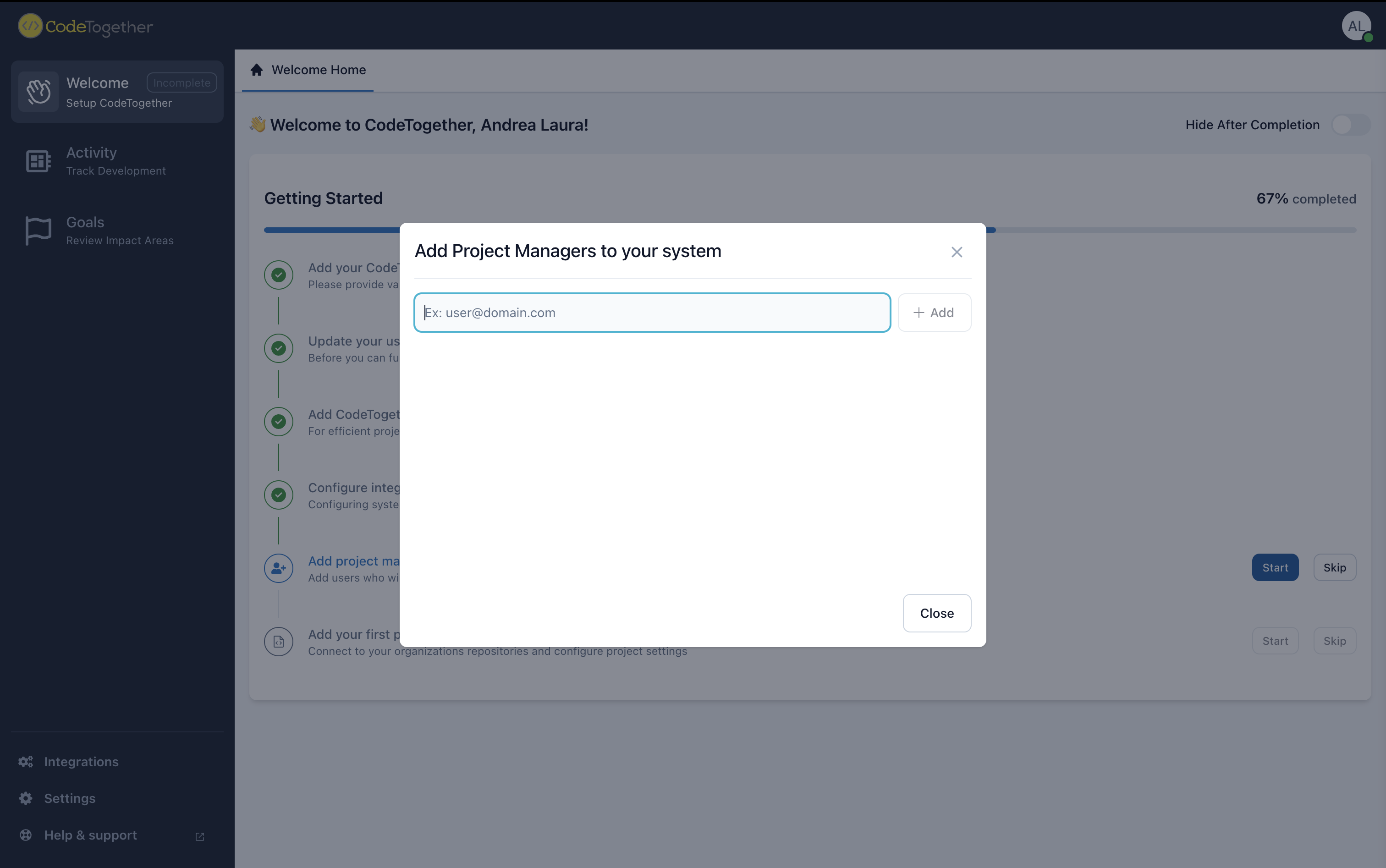
After adding project managers, the list will appear as shown below. From this screen, you can add more managers or remove existing ones as needed.
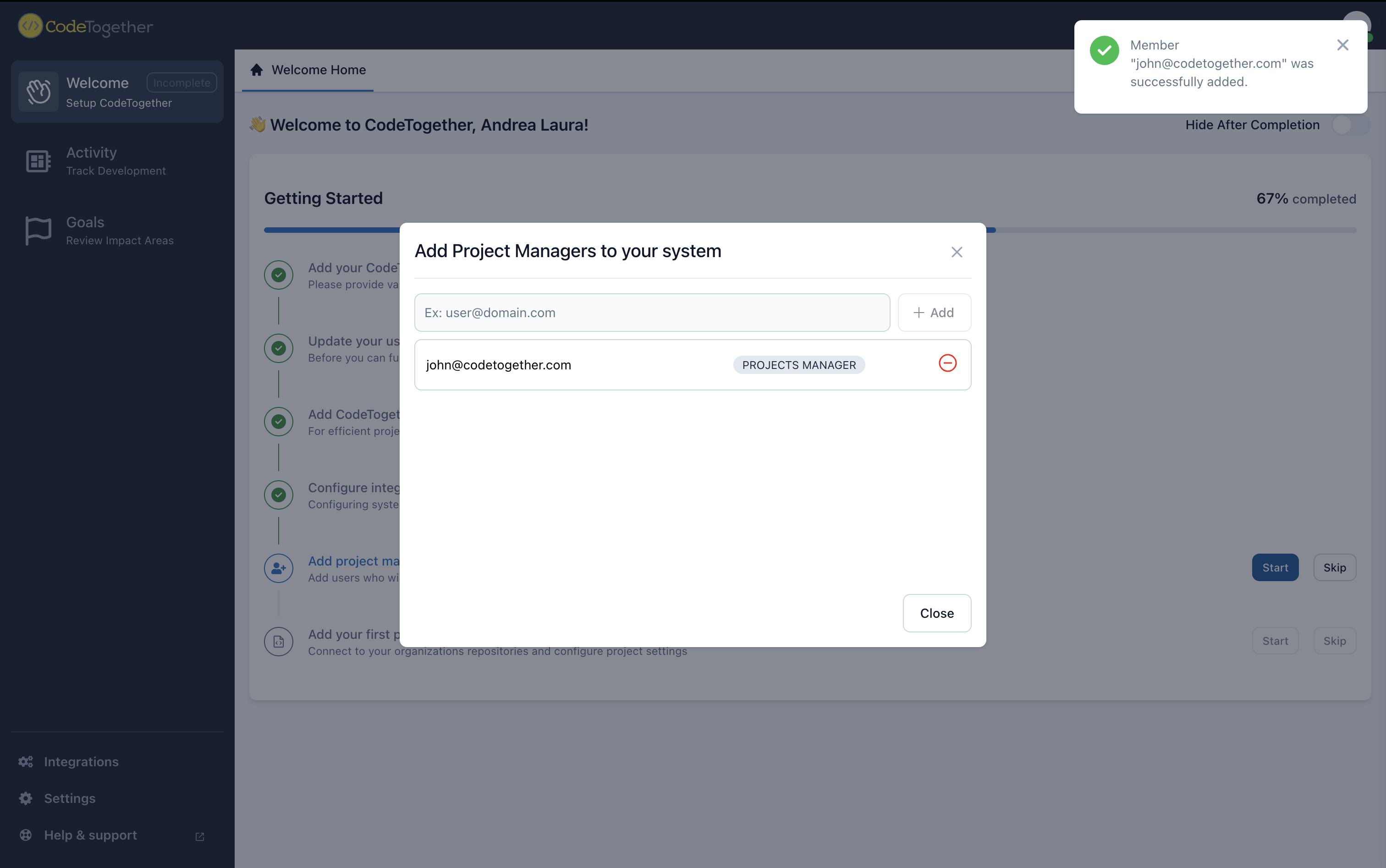
6. Add Your Project
Click Start to begin creating your first project in CodeTogether.
For detailed setup instructions, follow the steps below:
Adding a Project
You can add a project either:
- From the Welcome Checklist (recommended for first-time users), or
- By selecting Add Project from the project dropdown in the top-right corner of the Activity page.
Complete the following steps:
1. Authenticate
All source repositories and issue trackers associated with the project will be listed.
Click Authenticate next to each integration to authorize access.
If a particular tool is not used for this project, click I don’t use this to skip authentication for that specific integration.
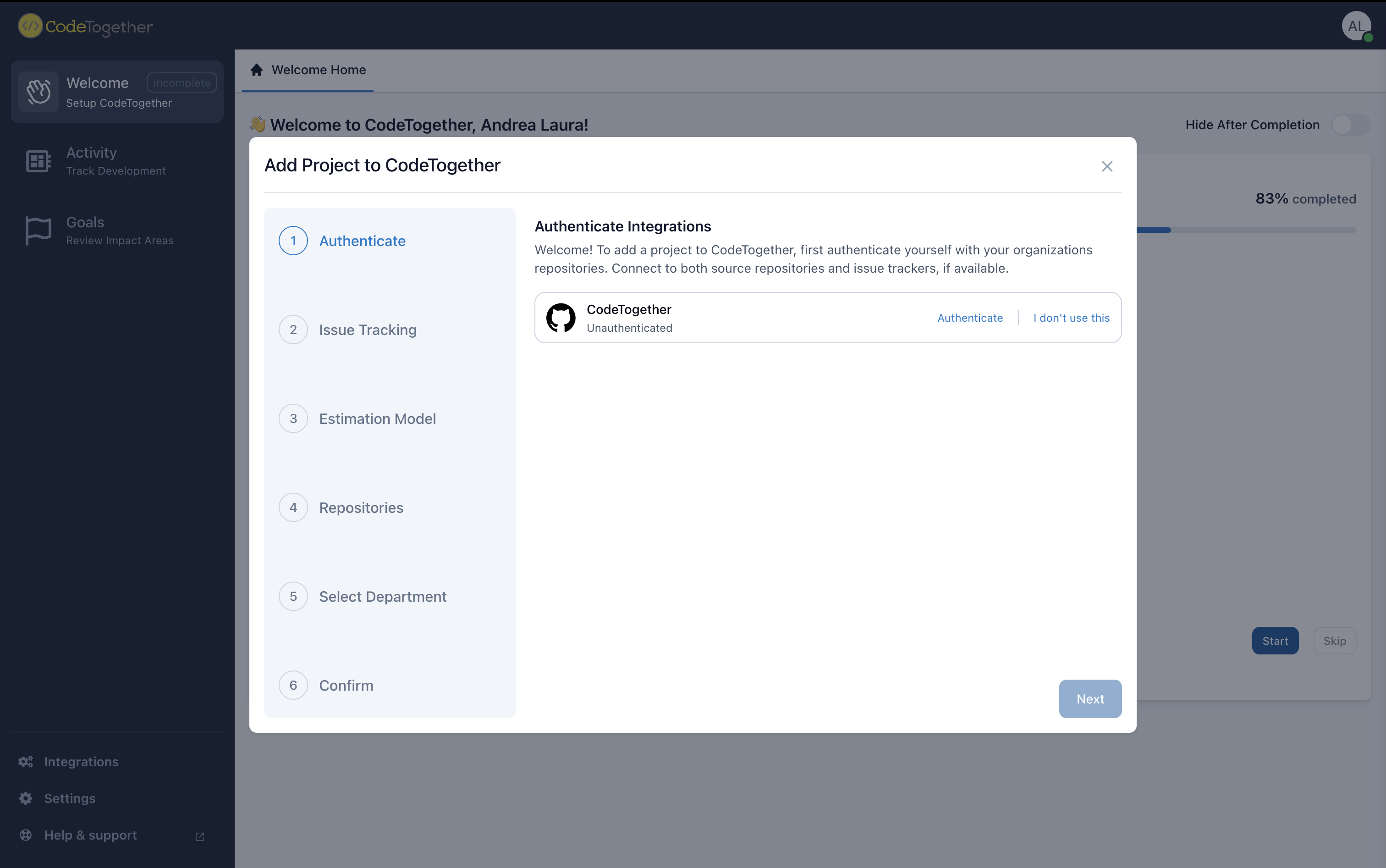
After clicking Authenticate, a setup screen will appear prompting for the required credentials, such as a personal access token or other authentication details for that integration.
Once the required information is entered, click Authenticate again to complete the connection.
If you're unsure how to obtain a token or required credential, click the How to get it? link for step-by-step instructions.
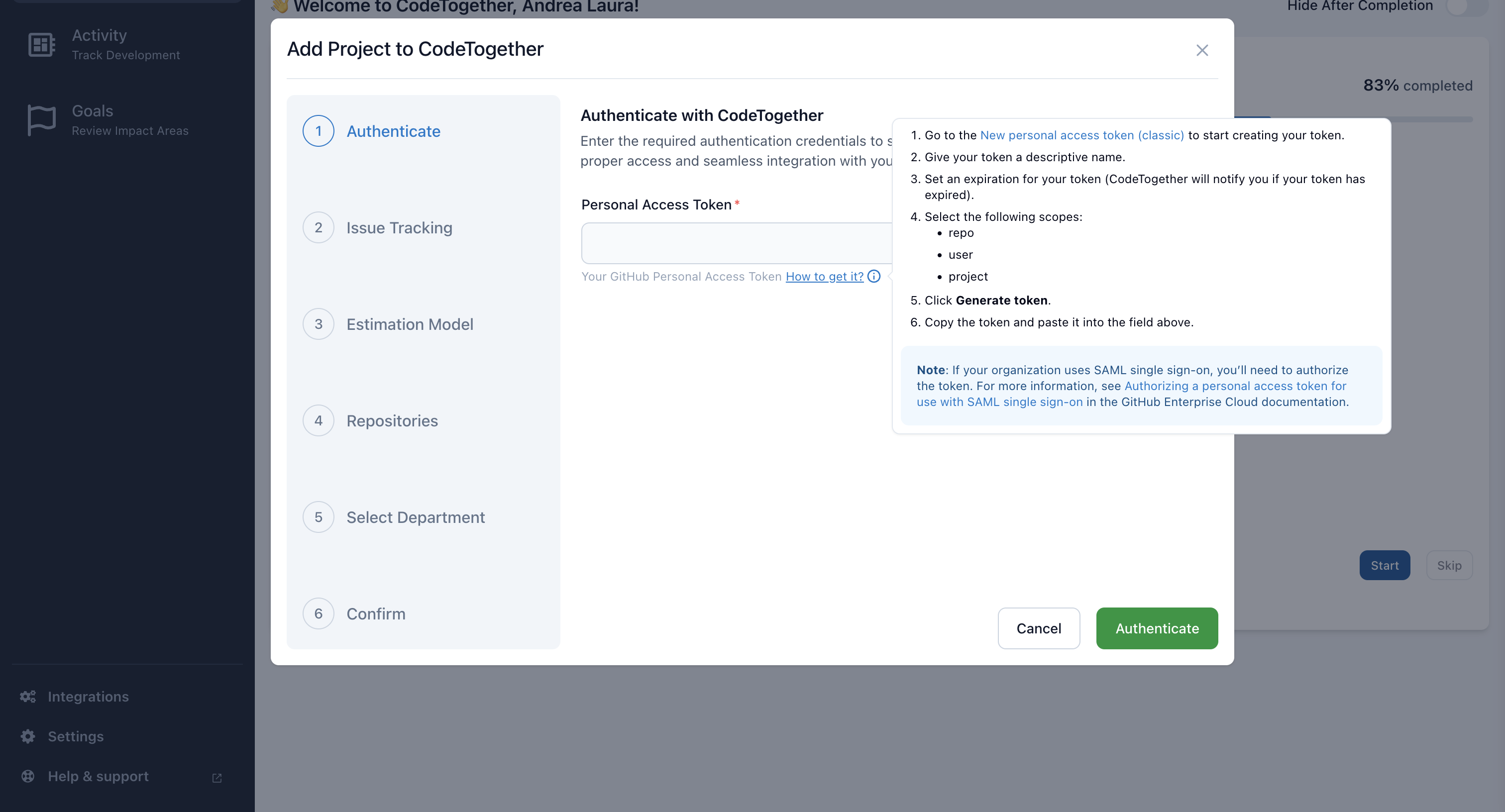
After completing authentication for all required integrations, the list will update to show a checkmark next to each successfully authenticated integration.
Once all necessary connections are authenticated, click Next to continue.
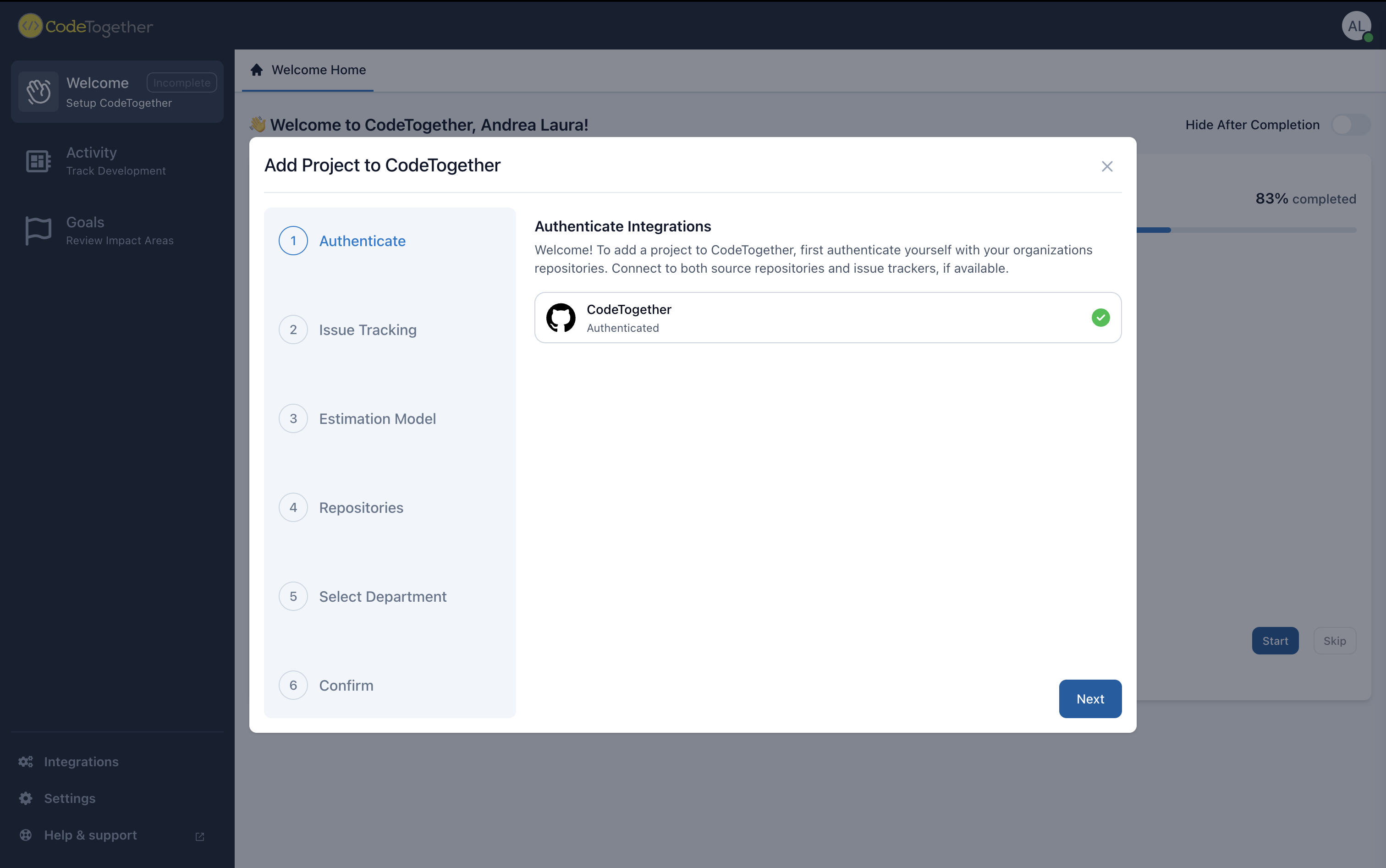
2. Issue Tracking
Paste the URL of the issue tracking project you want to connect. The required URL format will depend on the integration type (e.g. Jira, Azure DevOps, GitHub, etc.).
To help you enter the correct format, sample URL patterns will be displayed based on the selected integration.
![]()
After entering the URL, click the search icon 🔍 to locate and validate the connection. Once the target location is found, select it and click Next to continue.
![]()
If you prefer to proceed without connecting an issue tracker, select the Create a project without external issue tracking option and click Next to name your project.
2.1. Iteration Type
Iteration models help define how work is structured and tracked over time within your project. In this step, specify what your iterations are called in your issue tracking system—common examples include Iteration, Sprint, Milestone, or Release.
If the selected issue tracker supports iteration types, CodeTogether will automatically detect and preselect the appropriate value. If not, manually choose the correct iteration type from the dropdown list.
Once selected, click Next to continue.
![]()
3. Estimation Model
Define how work effort will be estimated for tasks in this project. Select the estimation model that best fits your team’s workflow and, if applicable, choose the specific field in your issue tracker that holds estimation data.
If supported, CodeTogether will automatically detect the estimation model and field from your issue tracker. If not, you’ll need to select them manually.
Available estimation models:
Work Effort – Estimate based on time patterns (hours, days, or weeks).
T-Shirt Sizing – Map t-shirt sizes (e.g. XS, S, M, L, XL) to specific time ranges (in hours or days).
The “Value is a tag” option will appear only if your issue tracker contains labels that can be used for sizing.
Story Points – Map numeric story point values to time ranges (in hours or days).
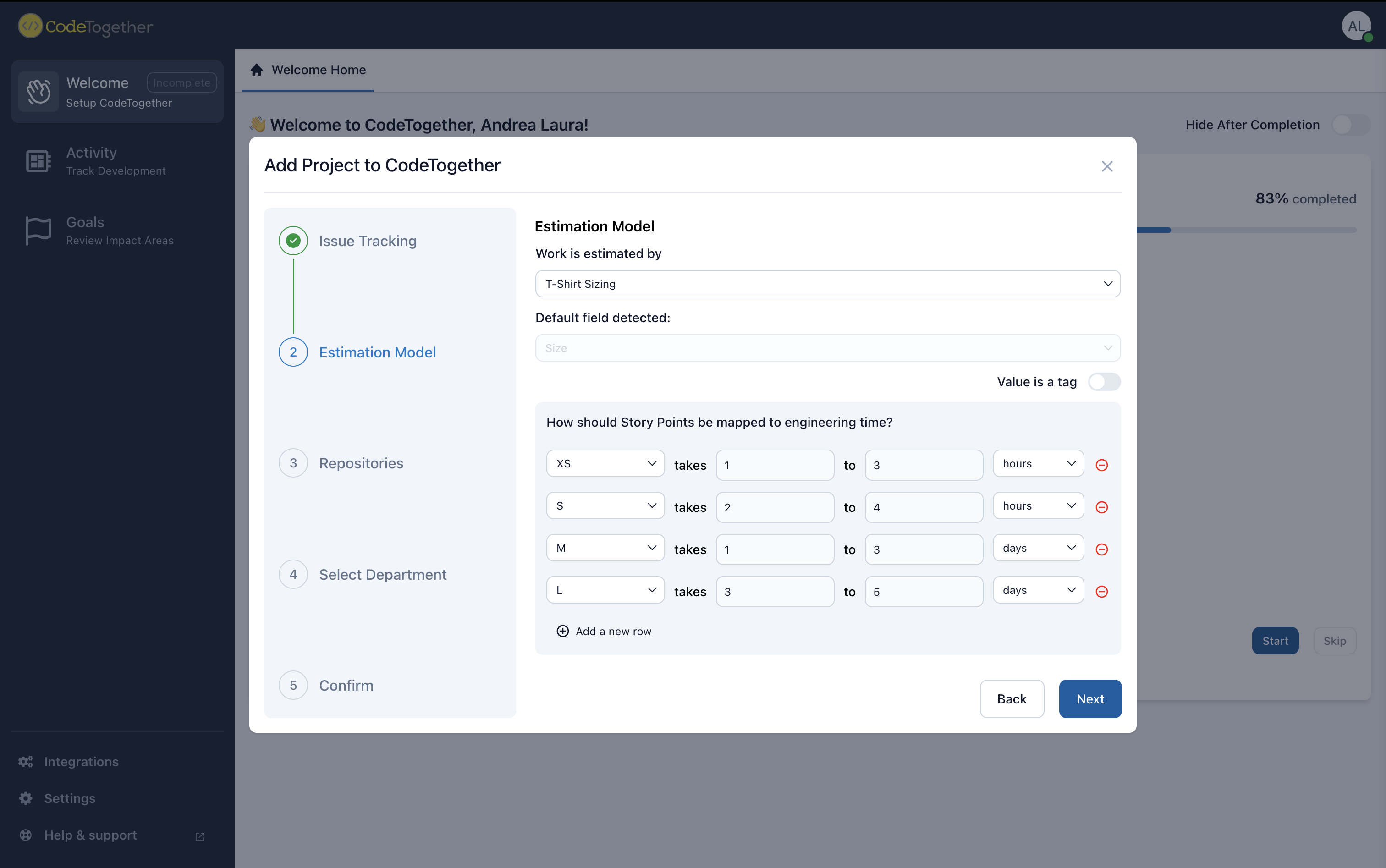
4. Select Department
Choose the department that this project will belong to.
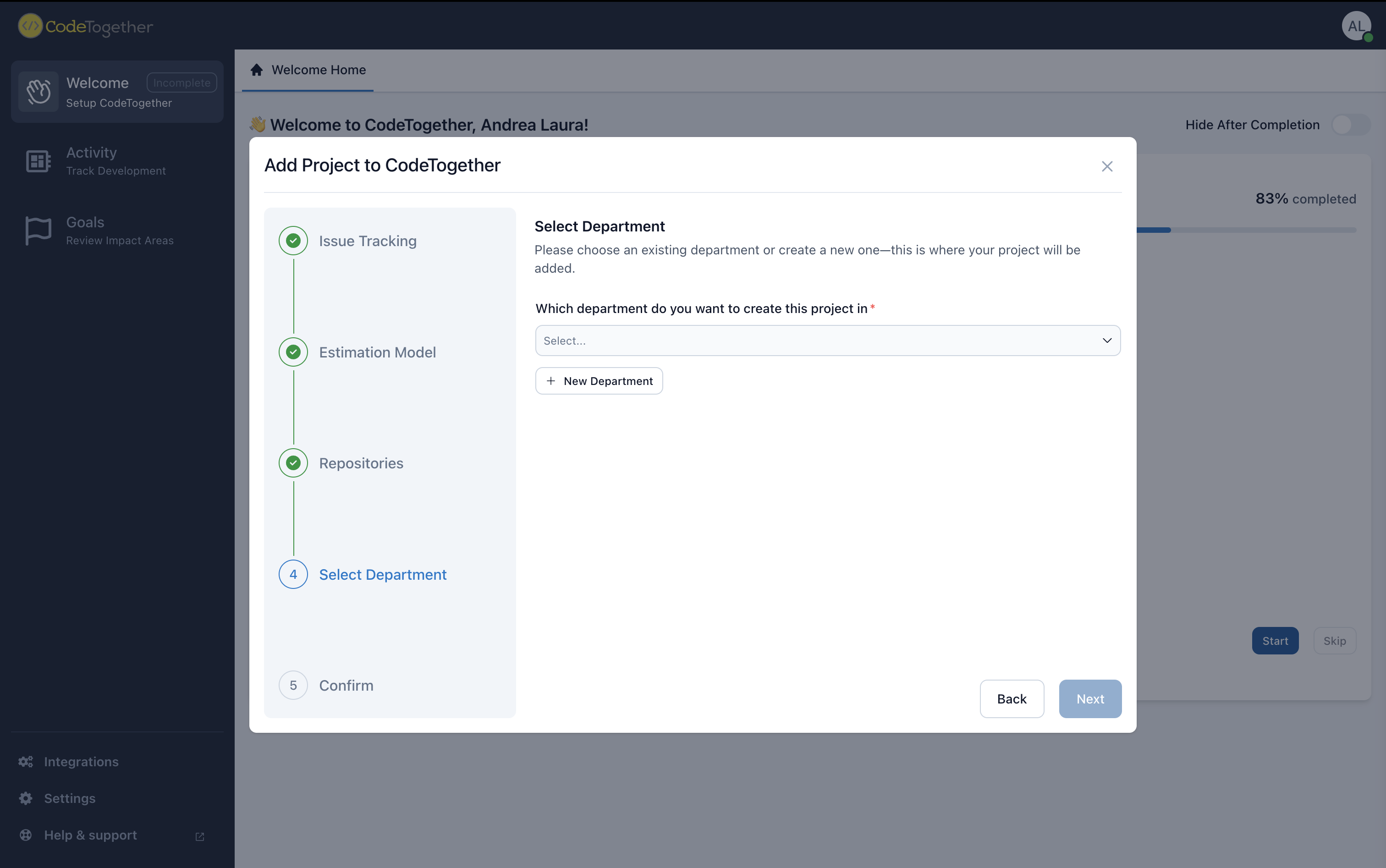
You can either select an existing department or create a new one by clicking New Department, entering a name, and clicking Add.
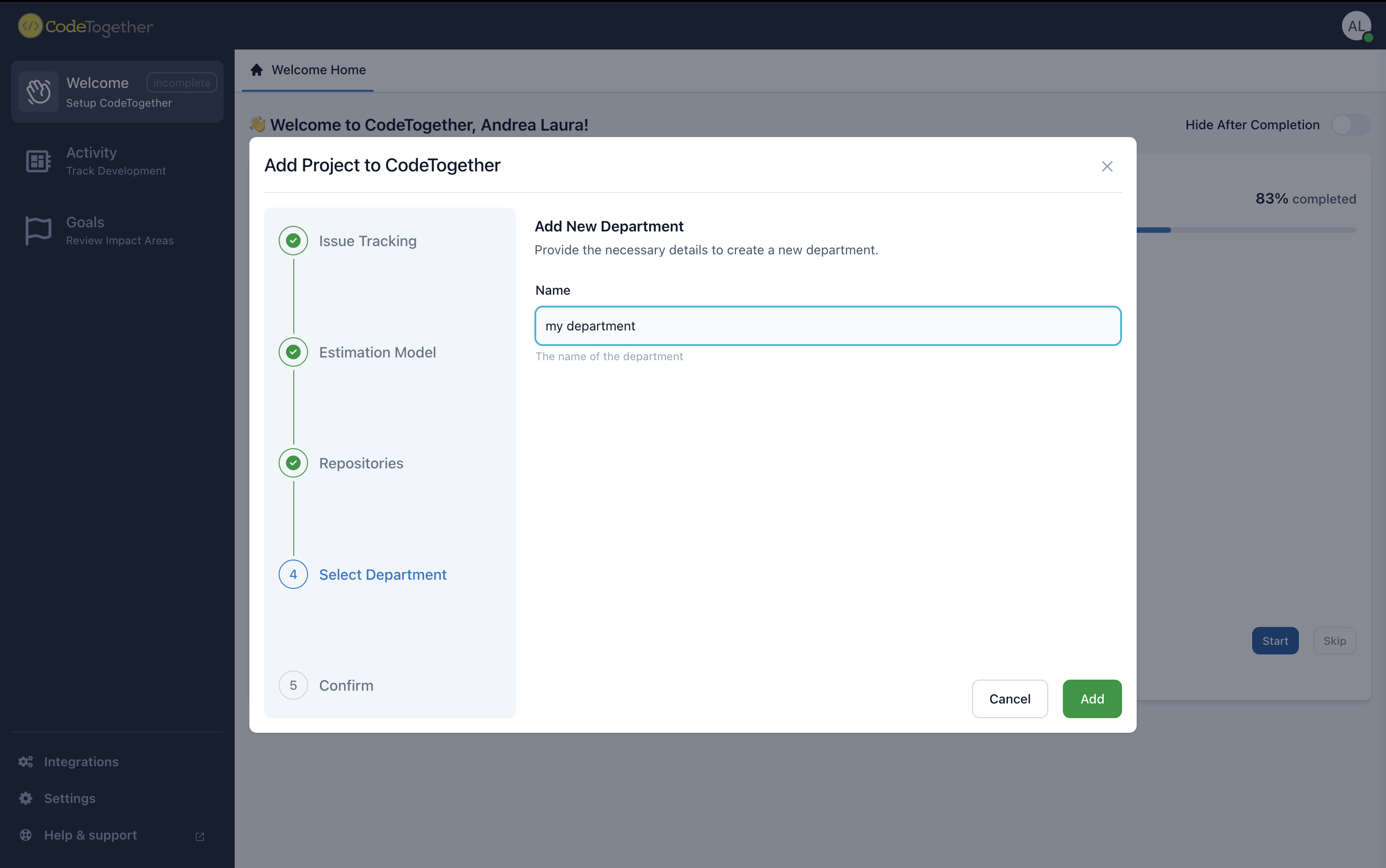
The newly added department will now appear in the list. Select it and click Next to continue.
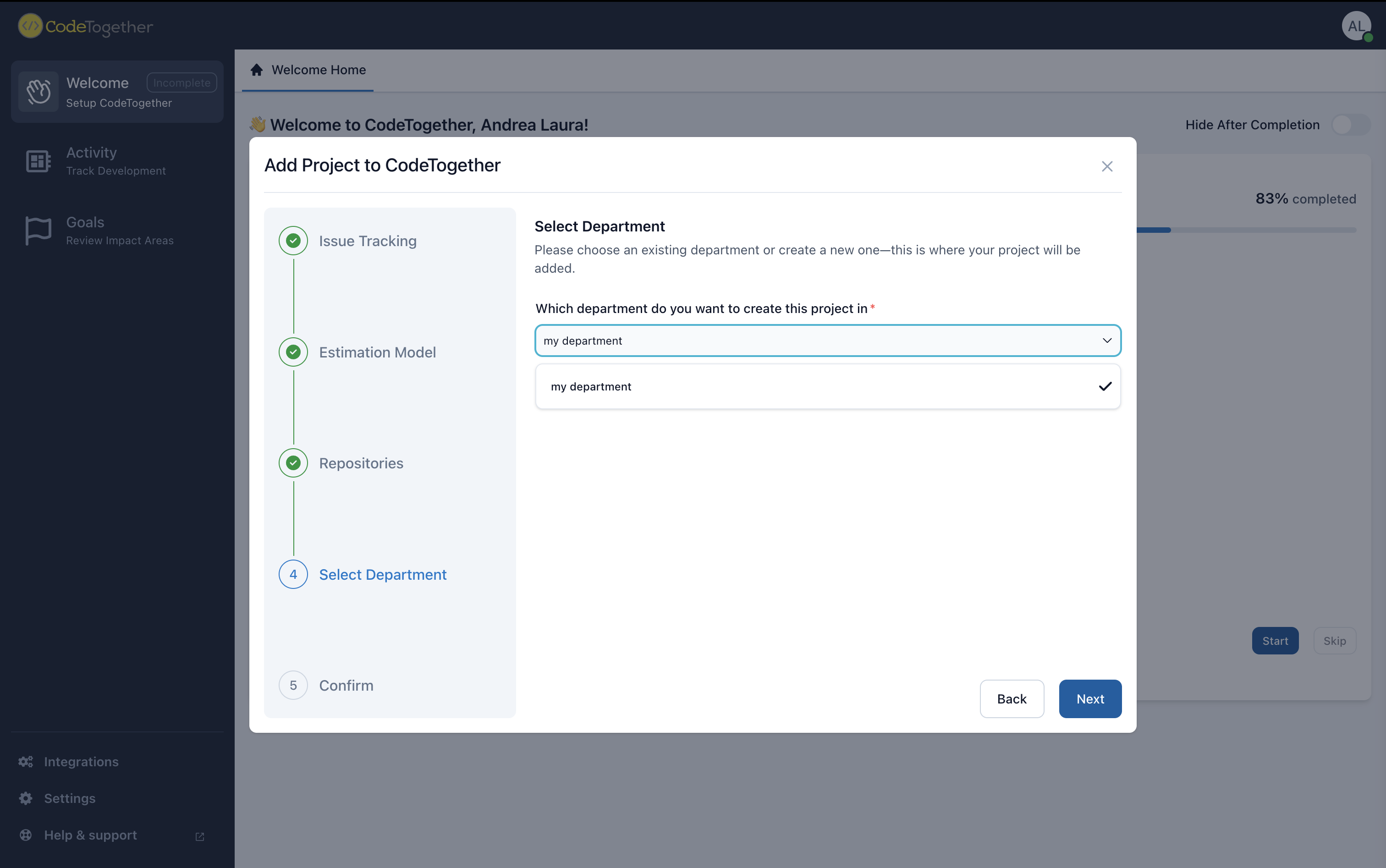
5. Repositories
Select all source repositories that should be associated with this project.
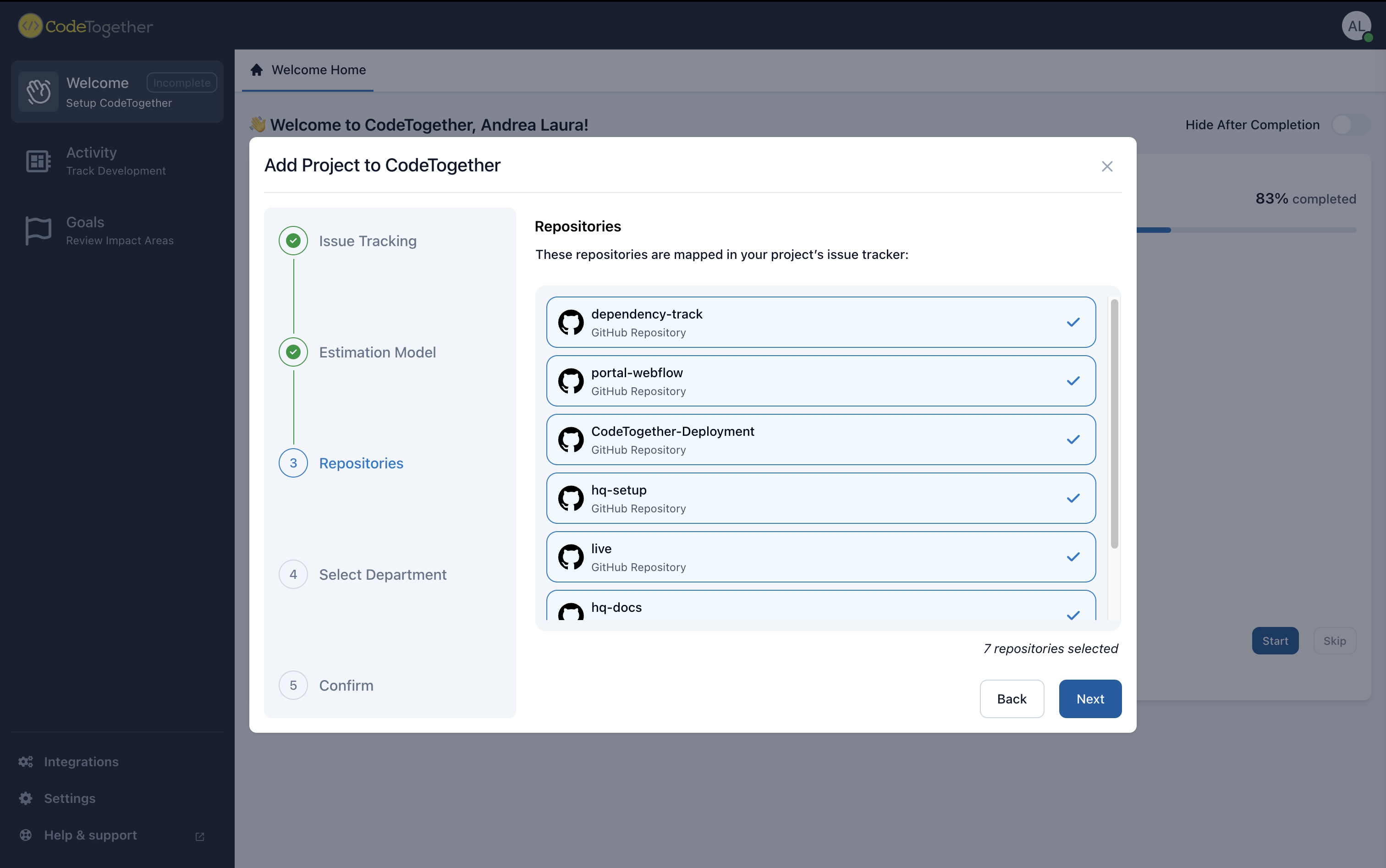
6. Confirm
Review all project details to ensure everything is correct. When ready, click Add Project to complete the setup.
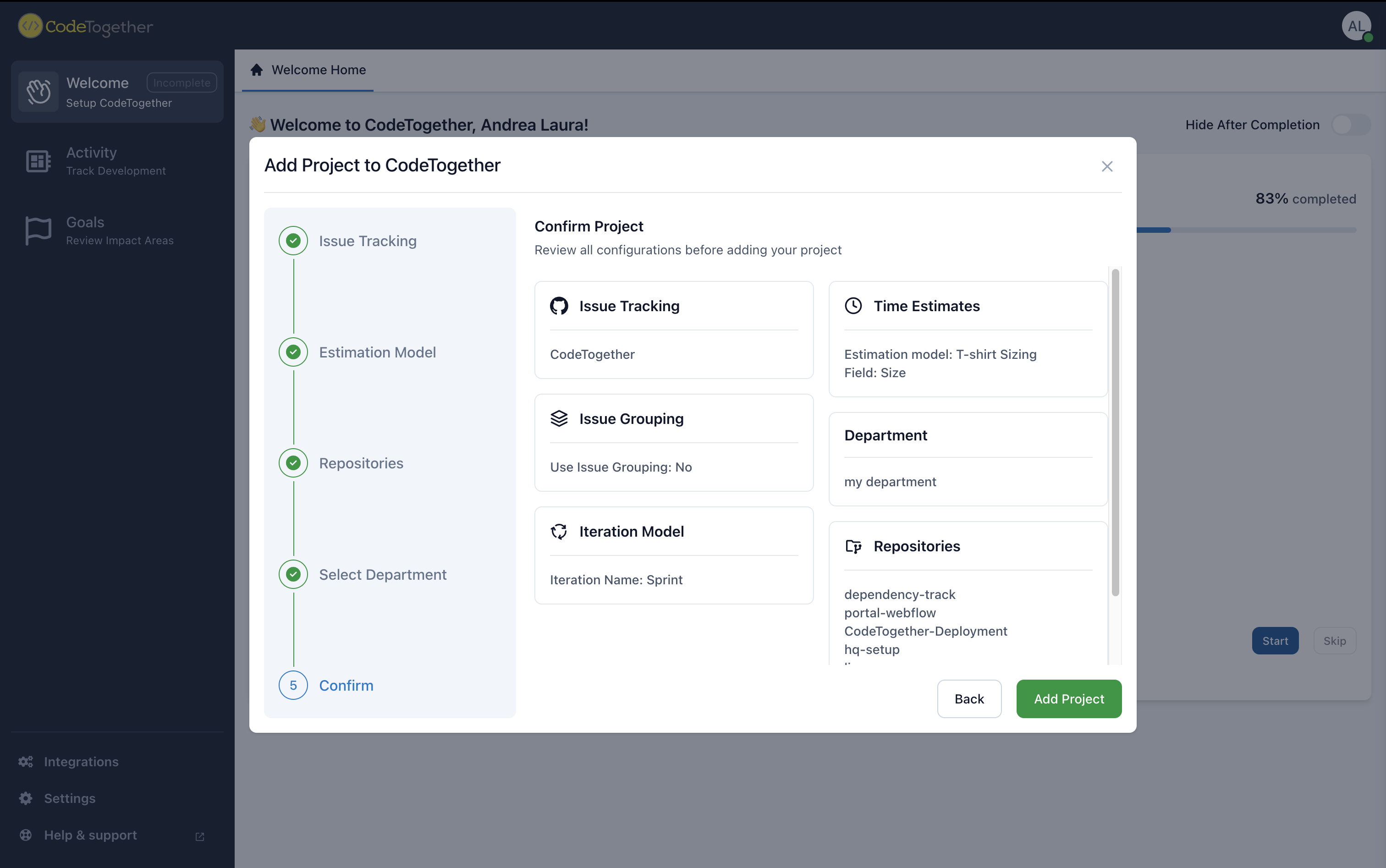
Once submitted, a summary of the data being processed will appear, along with the status of each step. You’ll also have the option to Continue in Background if you prefer to proceed with other tasks while the project is being created.
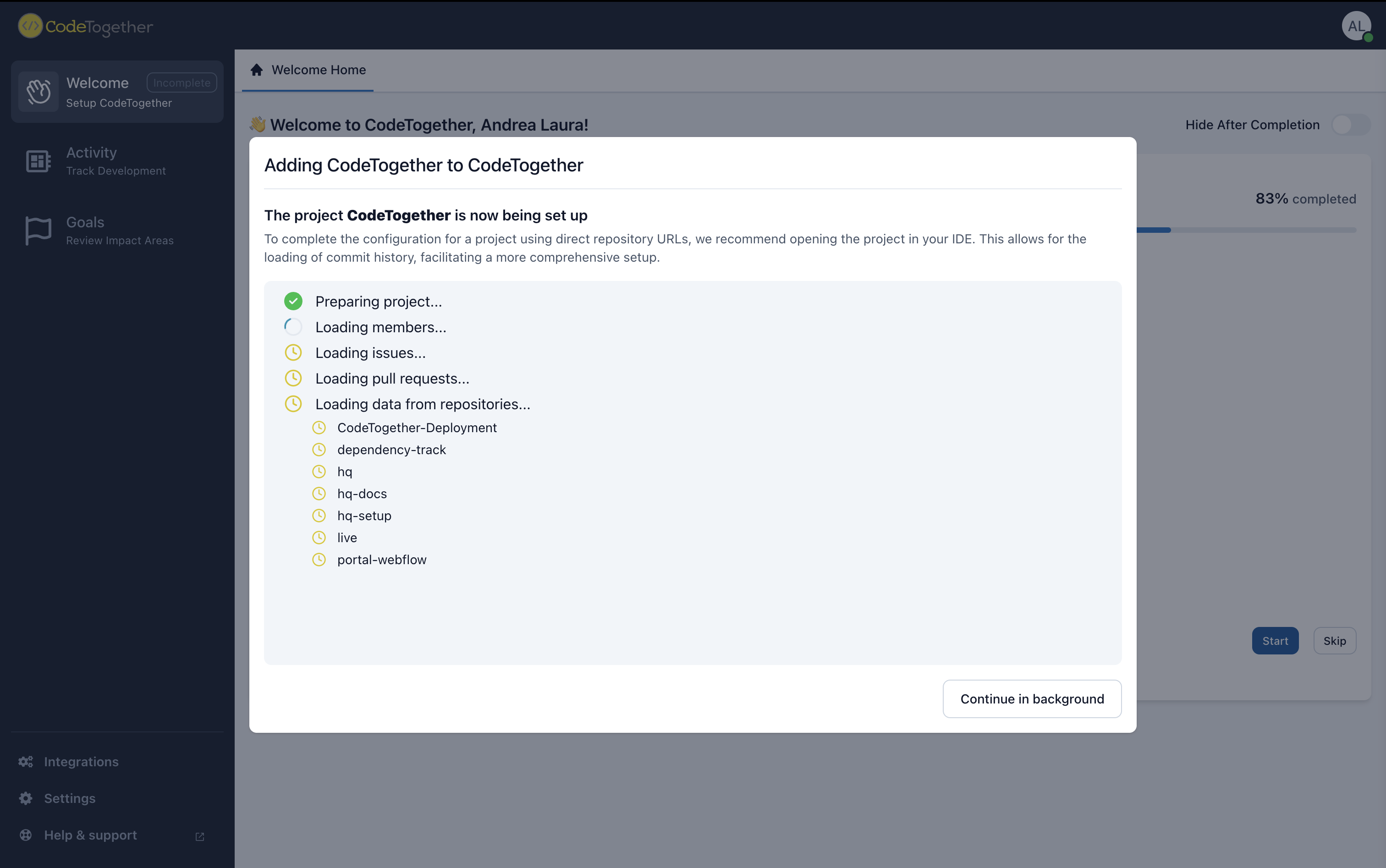
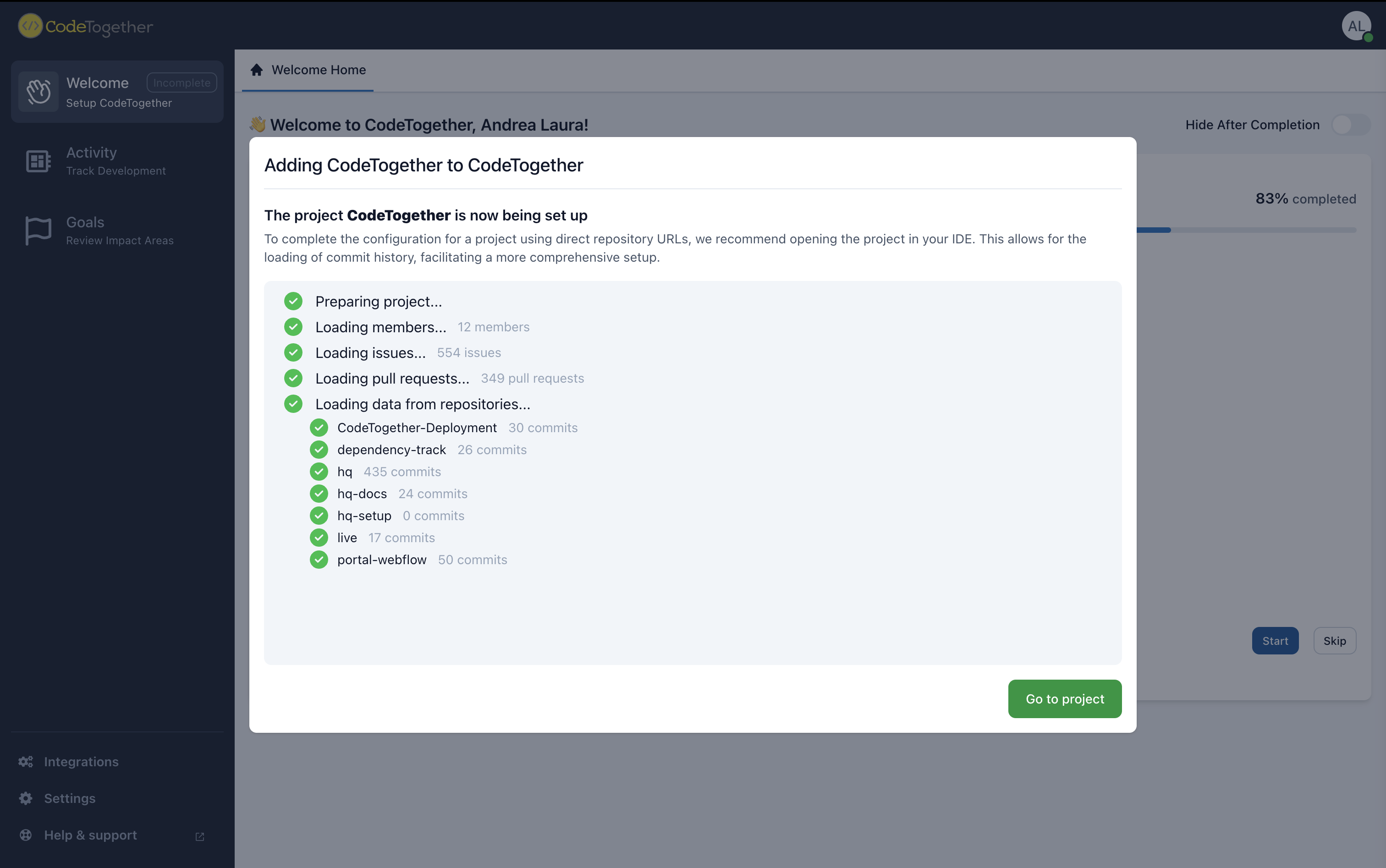
Expose Local Repositories from IDE
- IntelliJ
- Eclipse
- VS Code
- Visual Studio
- Open IntelliJ.
- In the top menu bar, go to Help > CodeTogether > Expose Repository List.
- A window will open where you can select the repositories you want to expose.
- Select the desired repositories and confirm. The exposed repositories will now appear in the project creation wizard on the portal.
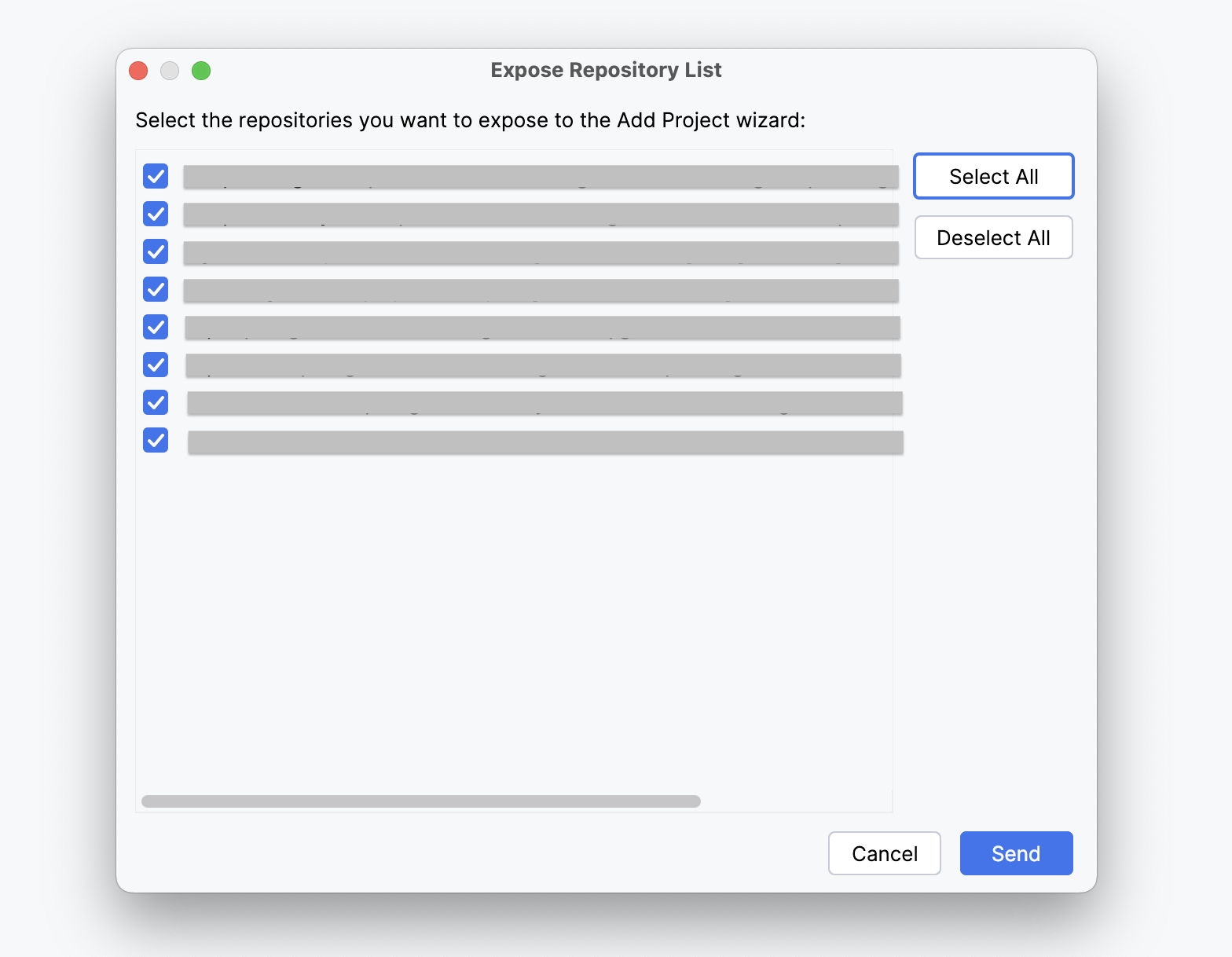
- Open Eclipse.
- In the top menu bar, go to Help > CodeTogether > Expose Repository List.
- A window will open where you can select the repositories you want to expose.
- Select the desired repositories and confirm. The exposed repositories will now appear in the project creation wizard on the portal.
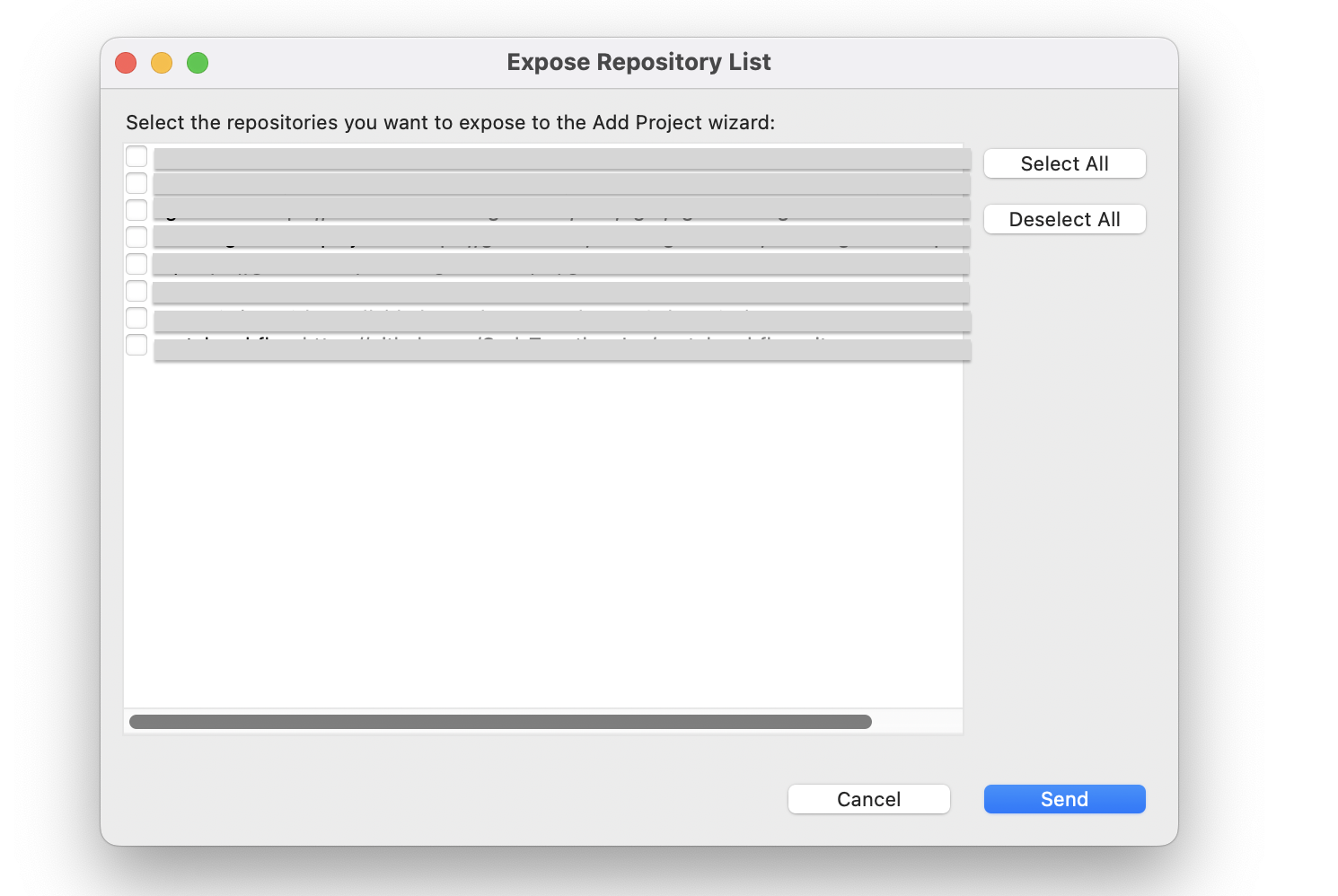
- Open Visual Studio Code.
- Open the Command Palette using
Cmd + Shift + P(Mac) orCtrl + Shift + P(Windows/Linux). - Search for
CodeTogether: Expose Repository Listand select it. - A window will appear where the user can choose which repositories to expose.
- Select the desired repositories and confirm. The exposed repositories will now appear in the project creation wizard on the portal.

- Open Visual Studio.
- In the top menu bar, go to Help > CodeTogether > Expose Repository List.
- A window will appear where the user can select the repositories to expose.
- Select the desired repositories and confirm. The exposed repositories will now appear in the project creation wizard on the portal.
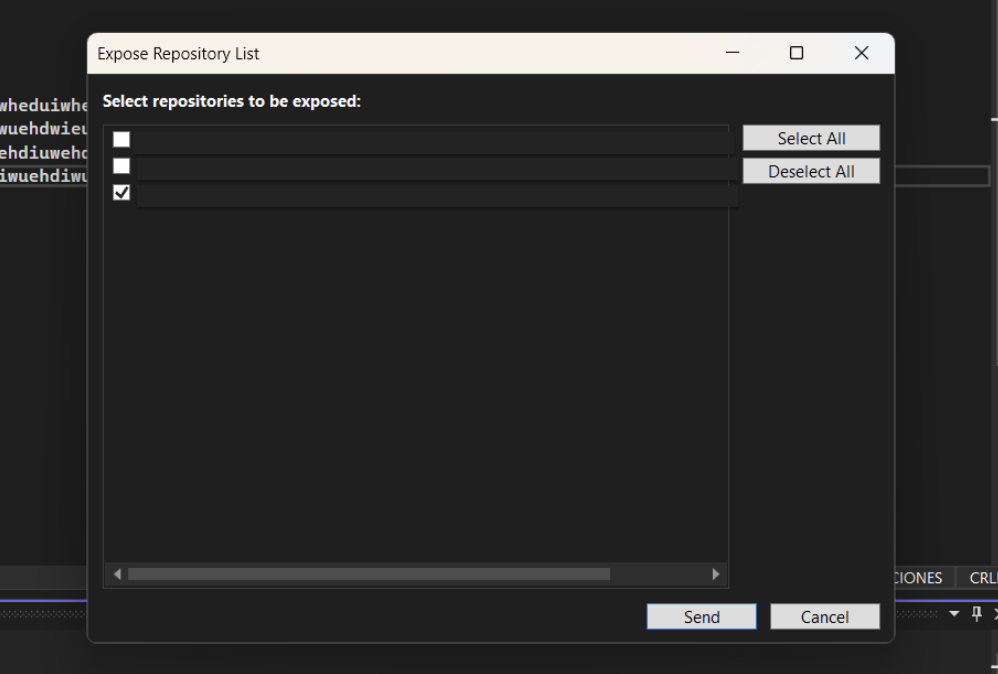
When new repositories are exposed, a Repository List Access Code will appear.
This code is retrieved through the IDE, so if the person setting up the project in the wizard doesn’t have the plugin installed or isn’t working in a local development environment (e.g. they’re not a developer), they won’t be able to access it directly.
In that case, a developer or team member with the appropriate setup should generate the code and share it. Once entered in the wizard, it will allow access to the corresponding repositories on the portal.