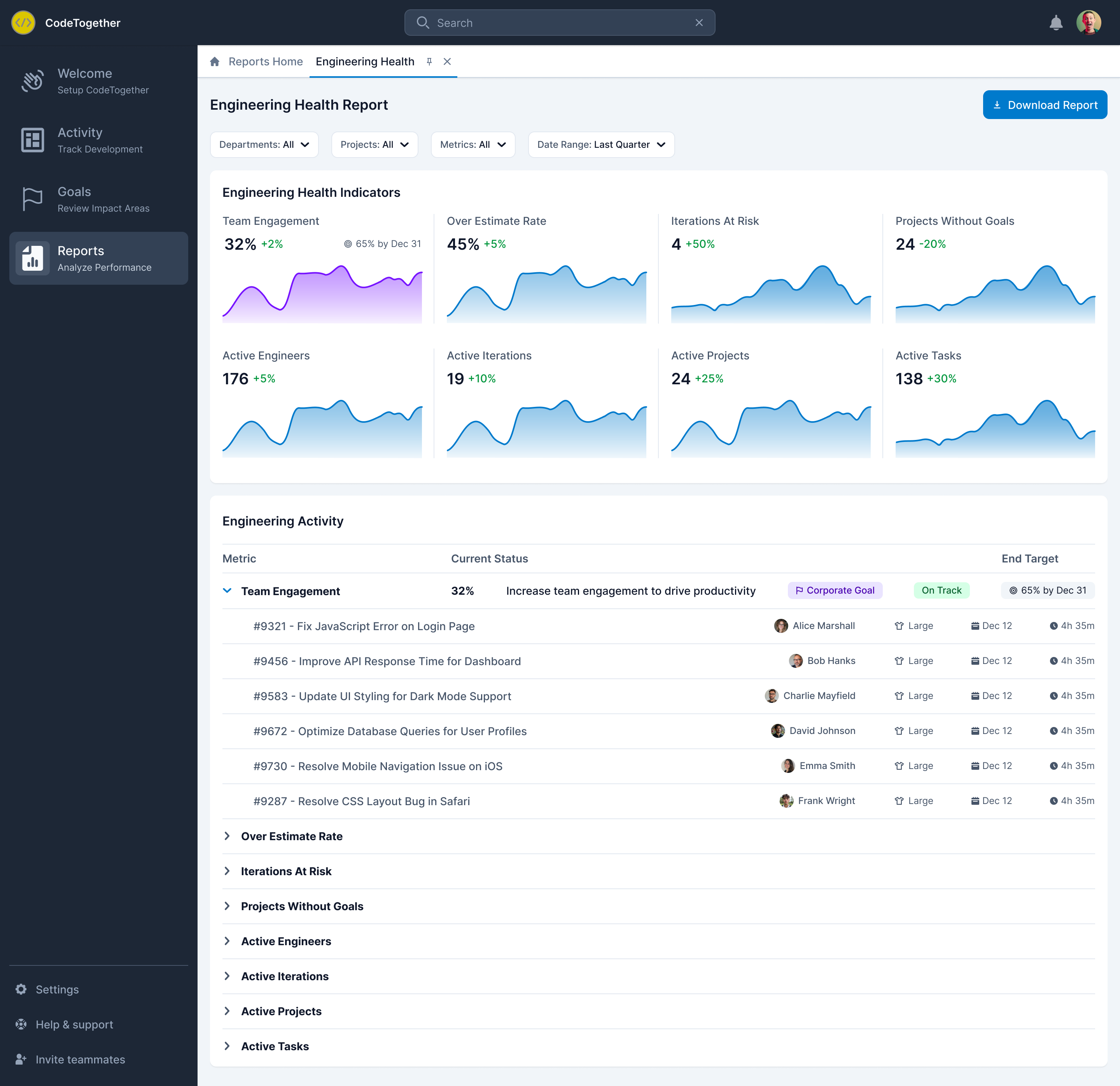Using the Reports Dashboard
CodeTogether reports provide critical insights to enhance team performance and project visibility. Use them to allocate resources efficiently, identify inefficiencies, and focus your team’s efforts where they matter most.
Top Contributors Report
The Top Contributors Report identifies engineers that have made the most significant impact on your company's success and objectives. Use this report for:
- Recognition and Motivation—The leaderboard ranks top contributors based on commits, code changes, and engineering hours, fostering a sense of achievement and encouraging healthy competition among developers.
- Performance Insights—By tracking key contribution metrics, teams can identify high performers and understand productivity trends, helping managers make data-driven decisions regarding resource allocation and team support.
- Optimized Work Distribution—The report allows teams to spot imbalances in contributions, ensuring workloads are fairly distributed and preventing burnout by identifying overburdened developers.
To view the Top Contributors Report:
- Select Reports from the sidebar to open the Reports Home page.
- Select Top Contributors.
- Filter the report by departments, projects, and components.
- View the Leaderboard for a ranked list of developers.
- Click the Charts tab.
- Filter results by date range and contributions.
- Analyze charts to spot trends and progress per developer. You can hover over a line to view details for that day.
- Click Download Report to save a copy.
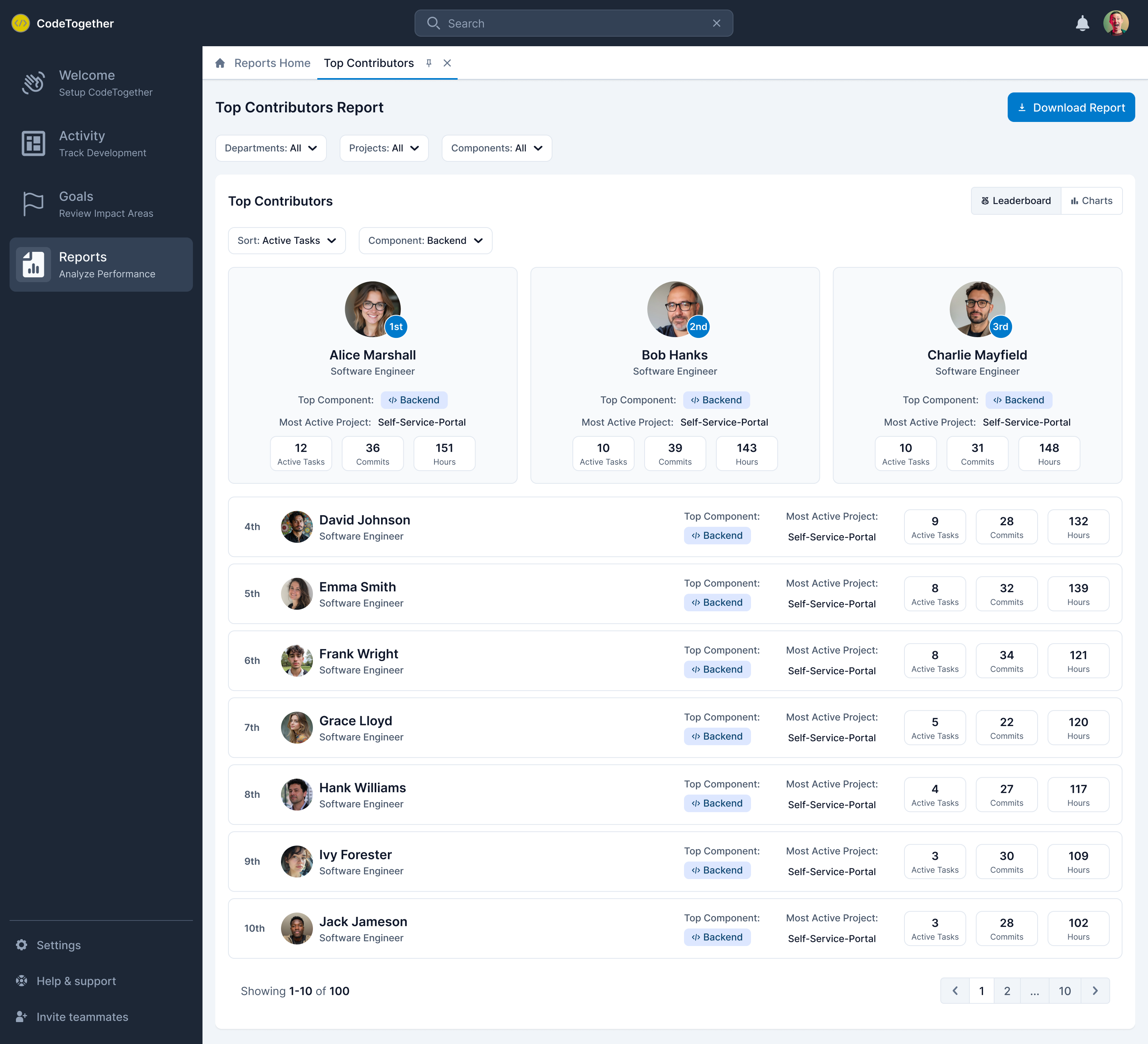
Project Allocations Report
The Project Allocations Report shows how developers are distributed across projects, including the number of days spent on each project. Use this report for:
- Optimized Resource Allocation—By tracking time spent on various projects, teams can ensure developers are effectively distributed across tasks, preventing bottlenecks and maximizing efficiency.
- Workload Balancing—Managers can identify overburdened or underutilized team members, enabling fair workload distribution to improve productivity and prevent burnout.
- Data-Driven Decision-Making—With insights into time allocations, leadership can make informed decisions on project prioritization, hiring needs, and adjustments to timelines based on actual work distribution.
To view the Project Allocations Report:
- Select Reports from the sidebar to open the Reports Home page.
- Select Project Allocations.
- Filter the report for desired departments, roles, and date range.
- View the Allocation Overview, including the breakdown per project.
- View the Project Allocations to see the time spent on each project per developer.
- Click Download Report to save a copy.
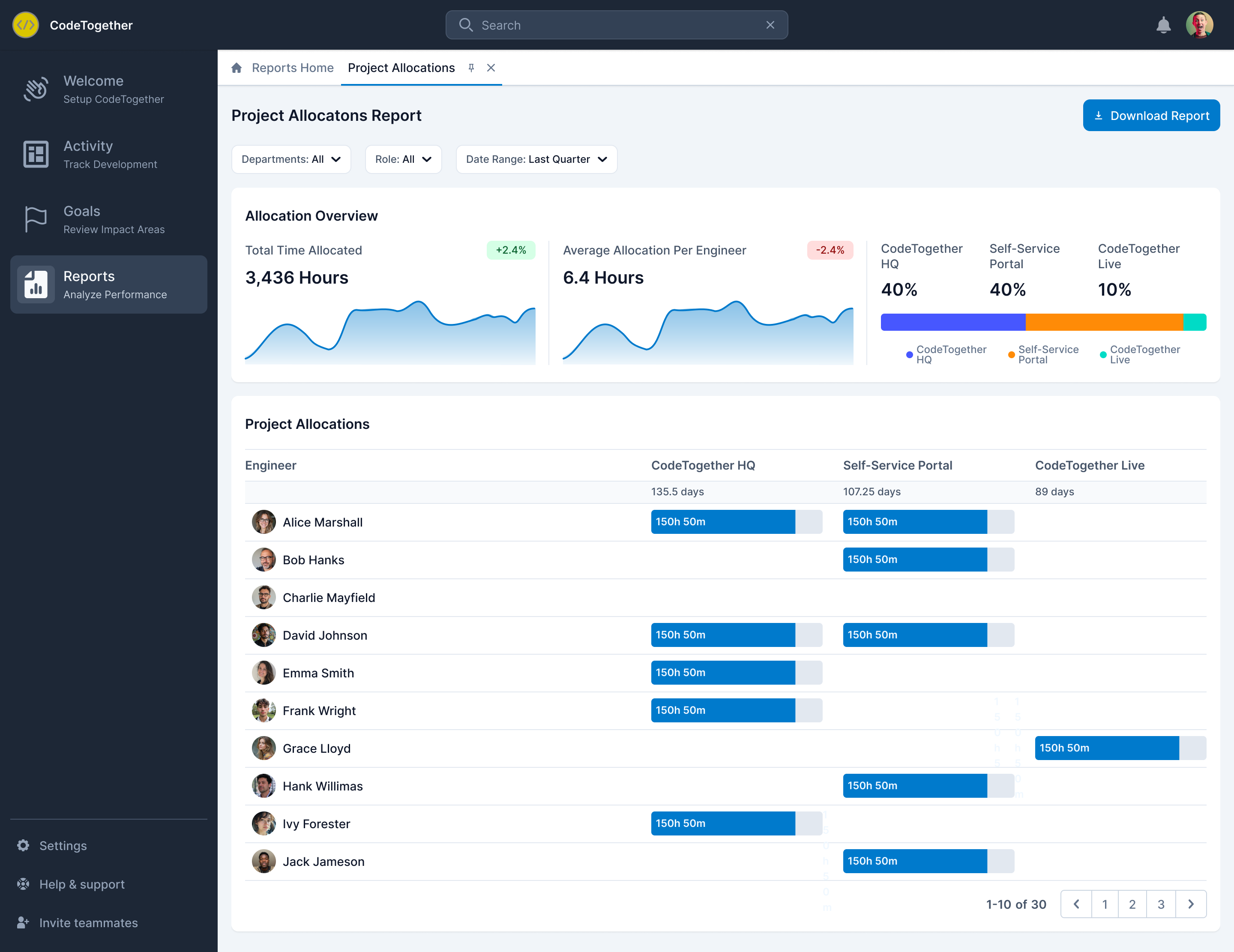
Engineering Health Report
The Engineering Health Report provides an assessment of your company’s tracked engineering metrics, evaluating progress toward goals and identifying areas of strength or concern in performance. Use this report for:
- Proactive Issue Identification—By tracking engineering health indicators, teams can detect potential problems, such as technical debt, slow development cycles, or inefficiencies, before they escalate into major bottlenecks.
- Performance Optimization—With insights into engineering activity trends, organizations can refine development processes, improve sprint planning, and optimize workflow efficiency for better software delivery.
- Strategic Decision-Making—By analyzing historical performance trends, leaders can make informed decisions about investments in tooling, training, or process improvements to maintain a high-performing engineering team.
To view the Engineering Health Report:
- Select Reports from the sidebar to open the Reports Home page.
- Select Engineering Health.
- Filter the report for desired departments, projects, metrics, and date range.
- View the Engineering Health Indicators.
- View the Engineering Activity.
- Expand each metric to view a breakdown of contributing tasks.
- Click Download Report to save a copy.