Configuring CodeTogether
Several settings are configured during the initial setup of your project. You can modify these settings and explore additional options to further tailor your experience.
Configuring the Intelligence Suite
To configure the Intelligence Suite, select Settings from the sidebar in the CodeTogether Portal. You can then edit various settings at the following levels:
- Account—User-specific (individual account) configuration.
- Corporate—Organization-wide (company-level) configuration.
- Departments—Configuration at the department level within the organization.
- Projects—Configuration for a specific project.
- System—Global configuration for the entire installation.
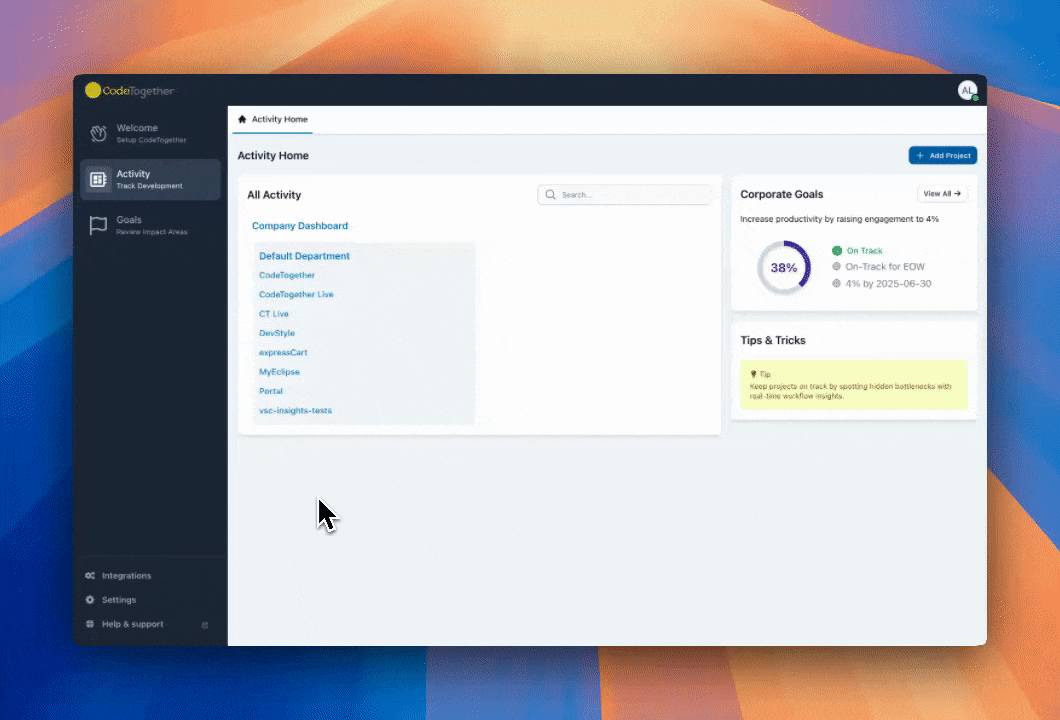
System Settings
License
Monitor the status of your CodeTogether license and its expiration date to ensure uninterrupted access to CodeTogether services.
To update your license:
- Click Enter New License.
- Paste the license details.
- Click Apply.
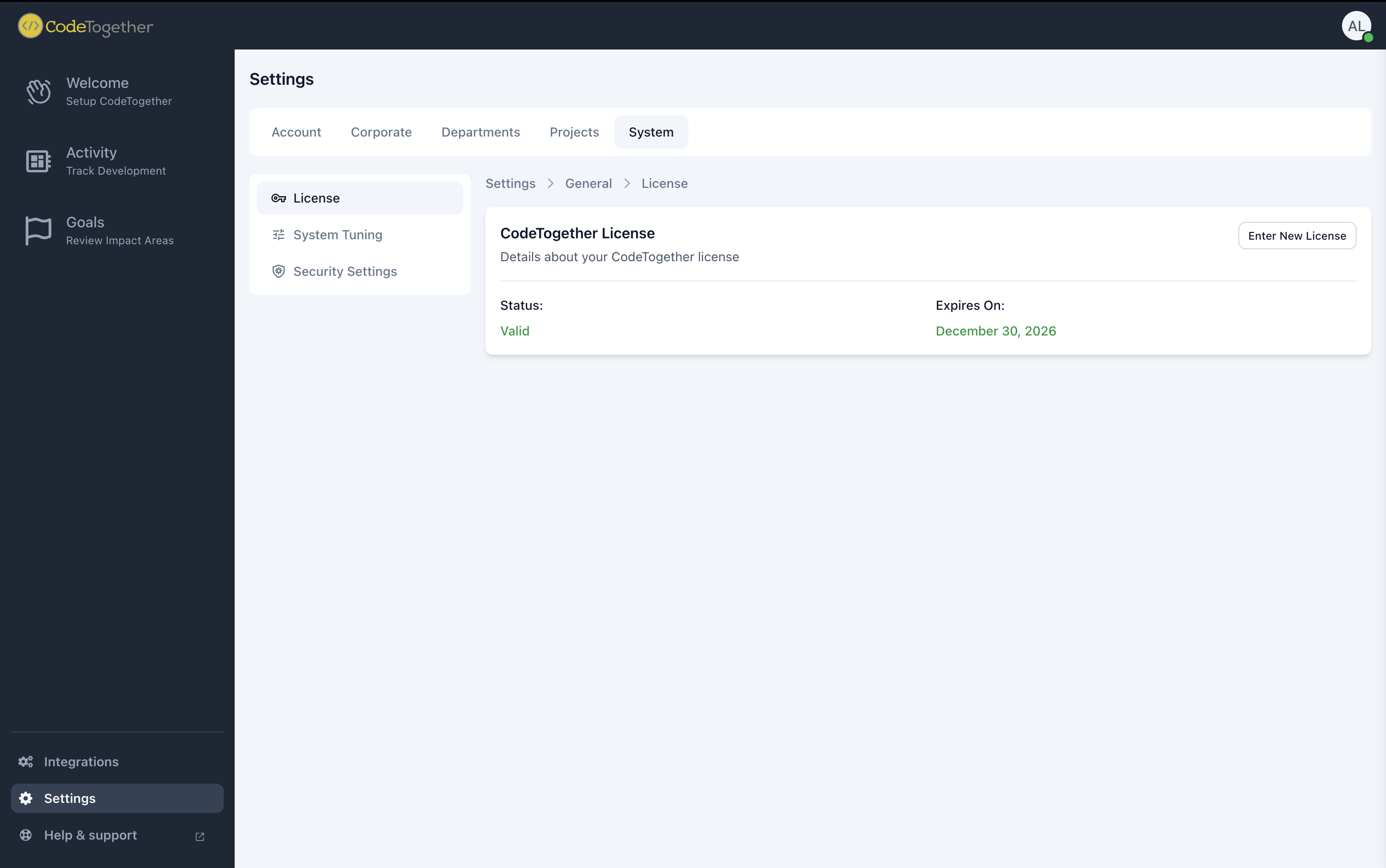
System Tuning
Tune intelligence settings to match your company's specific needs. The following settings can be customized:
- Minimum Active Hours—The minimum time an engineer must spend engaged in code-related activities (e.g, writing code, reviewing pull requests) within the past two weeks (in hours) to be considered active.
- Target Daily Coding Hours—The average in-IDE development time targeted for developers. This is calculated as an average, so a busy day followed by a slower day can still meet the target.
- Code Change Rate Per Hour—The expected rate of change in code size per hour, measured in characters.
- Max Exploration Percentage—The maximum percentage of time allowed for exploration during task work.
- Big Task Threshold — Minimum estimated task duration that qualifies a task as “big.” Used for categorization and reporting.
- Recent Task Threshold — Time window within which a task is still considered “recent” (e.g, for recency-based metrics and reports).
- Estimate Nearly Reached Threshold — Percentage of the original task estimate that must be consumed before a warning is triggered.
- Minimum Over-Estimate Hours — The minimum number of hours a task must exceed its estimate before it can be flagged as under-estimated.
- Minimum Stalled in Review Hours — Minimum number of hours a task can remain in review before being flagged as stalled.
- Heavy Code Churn Threshold — Ratio that defines when code churn is considered “heavy” (e.g, large volume of changes relative to baseline).
- Iteration Projected End Threshold — Number of days before the projected iteration end date when a warning should be raised.
- Overtime Threshold — Percentage of engineer’s engagement time beyond which is considered overtime work.
- Project Risk Visibility Threshold — Number of days after which project risks are escalated and shown at the department level.
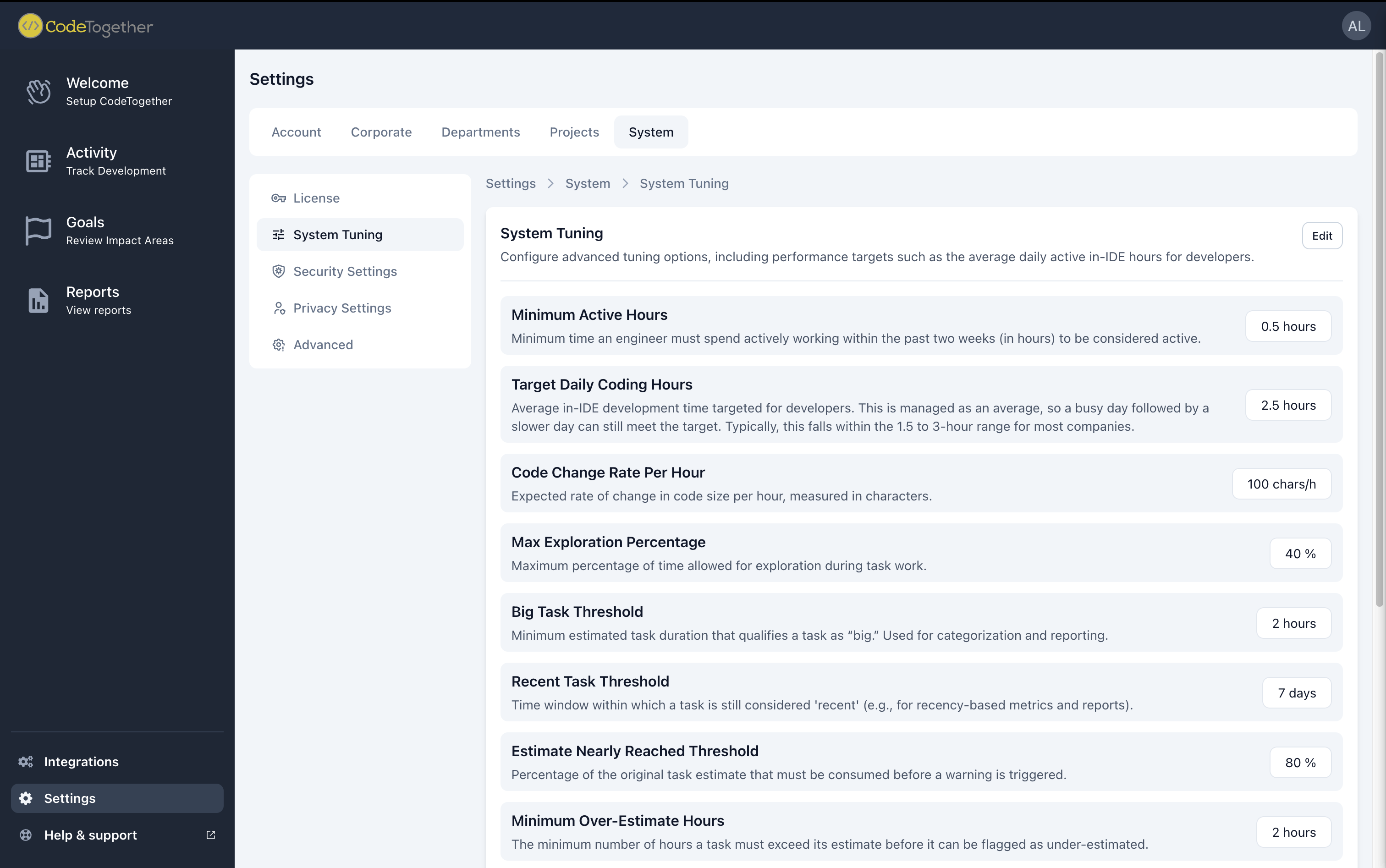
Security Settings
Manage global security configurations for your system, including who can participate in live coding sessions.

Privacy Settings
Defines which metrics are displayed across different scopes (e.g, company, department, project).

Corporate Settings
Company Details
Displays the company name. This field is not editable.
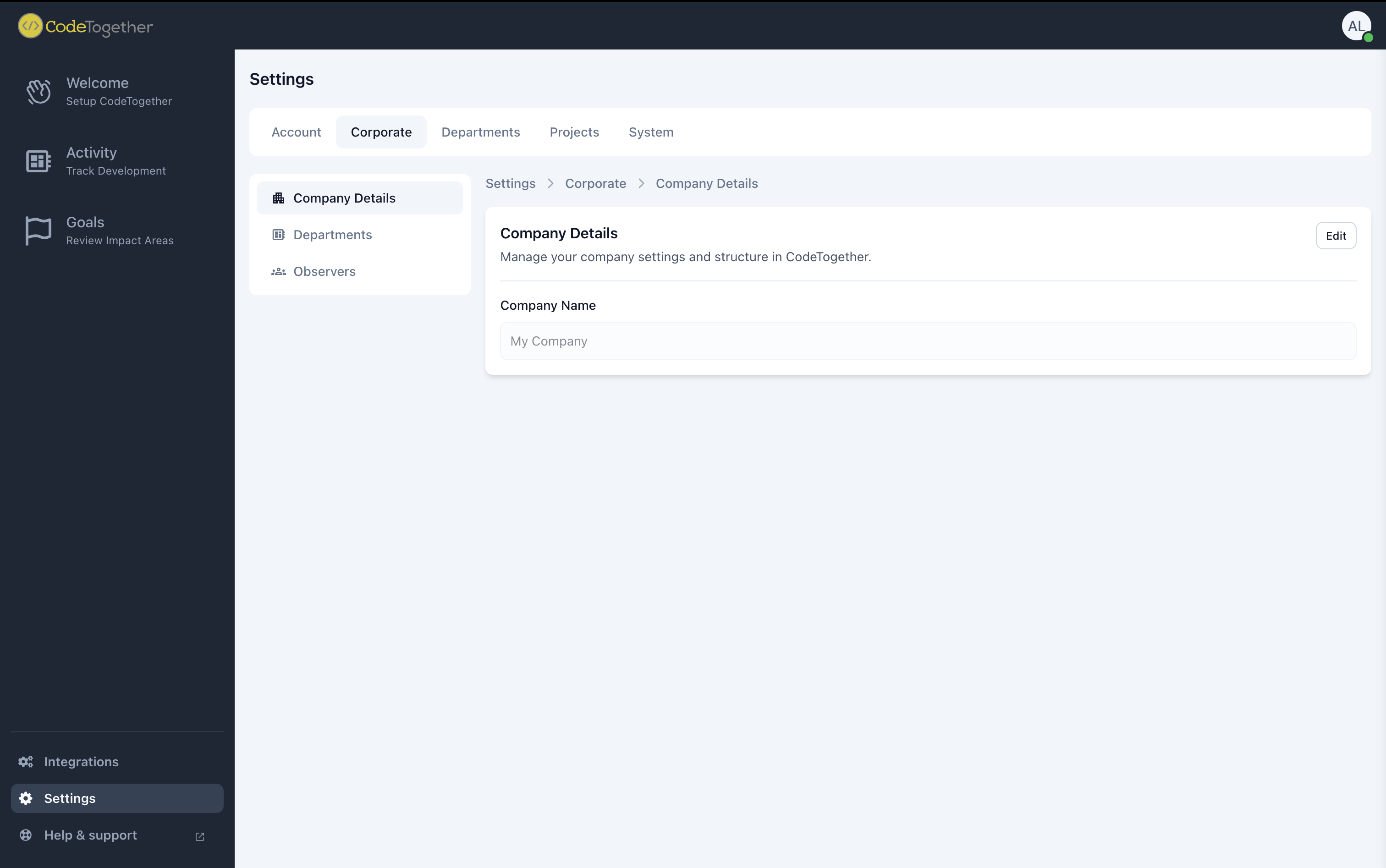
Departments
Departments help you organize related projects, enabling more effective management and goal alignment. To add a department, click New Department.
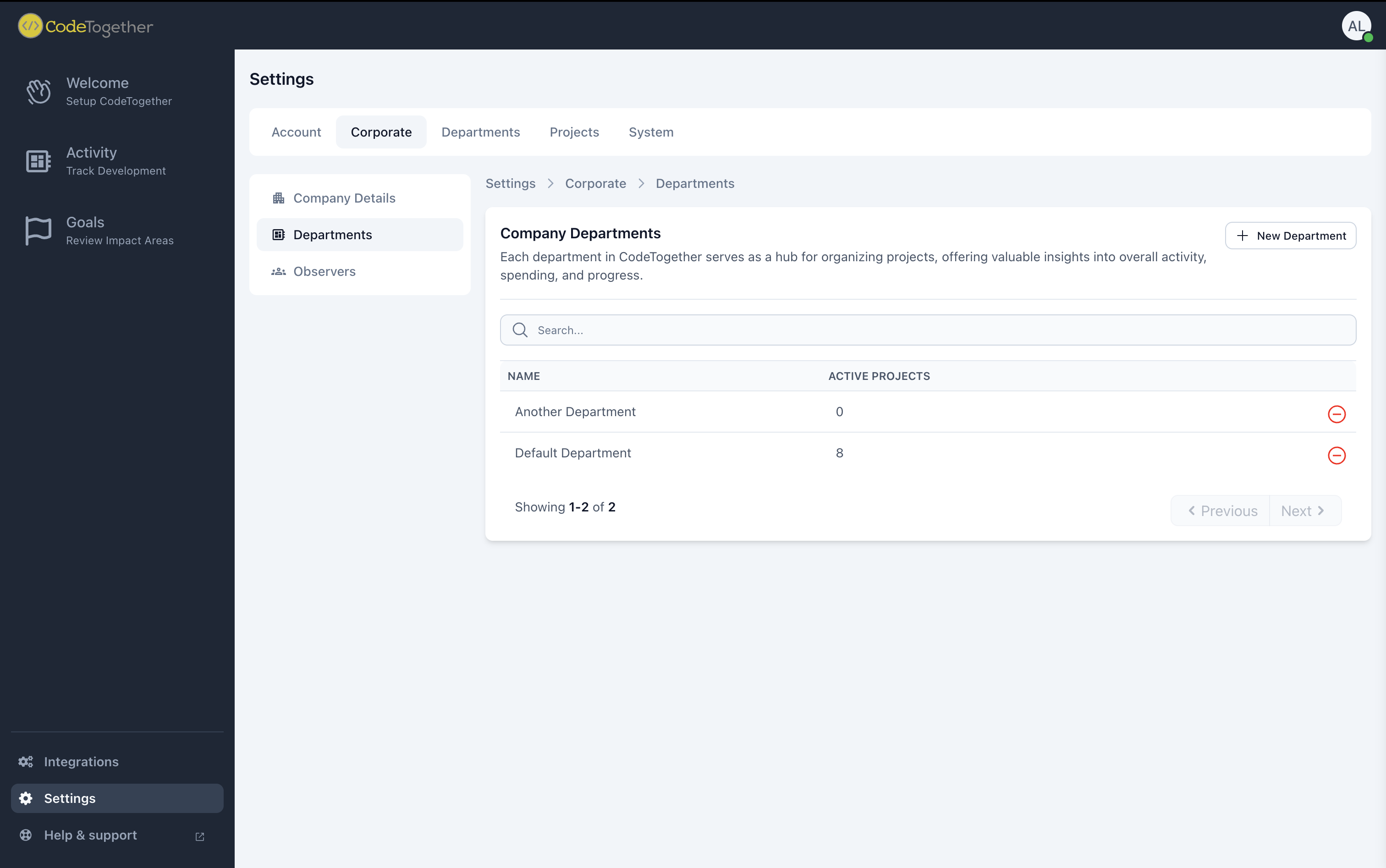
Observers
You can manually manage observers as follows:
- To add a new observer, click New Observer.
- To remove an observer, click the minus (-) icon next to their name.
- To update an observer's role, click the Edit (✏️) icon next to their name.
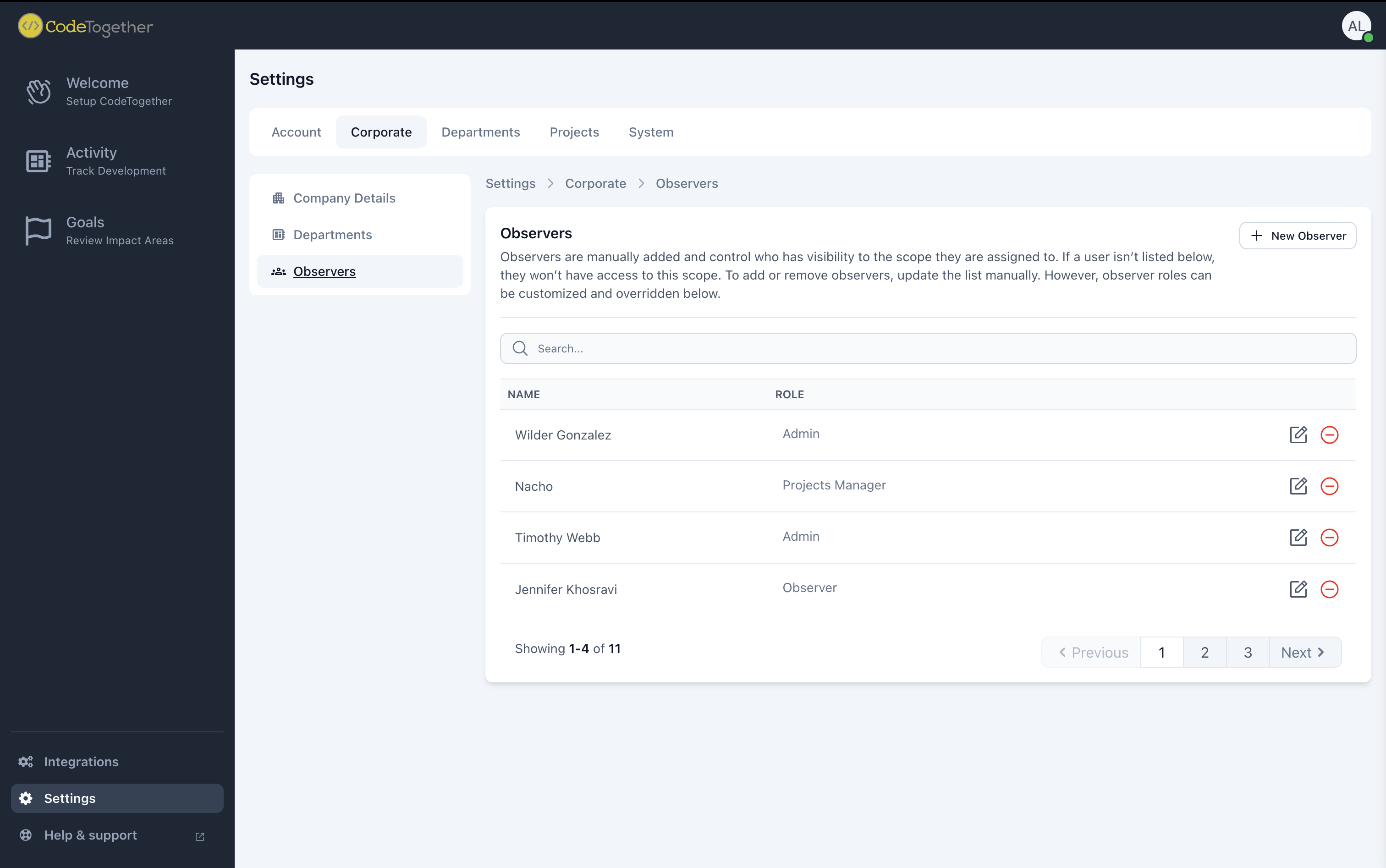
Department Settings
Department Details
Departments help structure related projects for more efficient management.
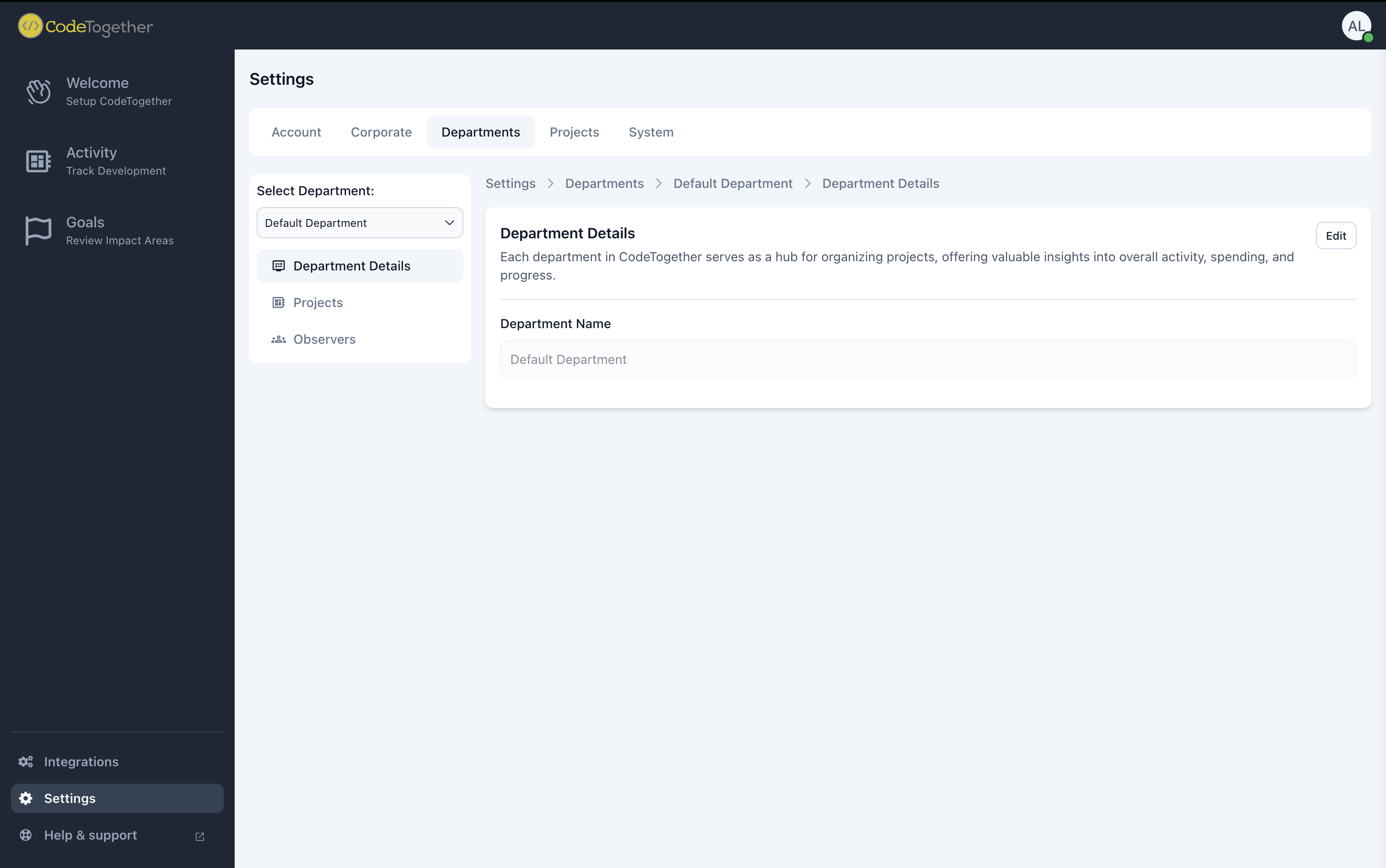
Department Projects
This section lists all projects that have been added or linked to the department. To add more projects, click Add Project.
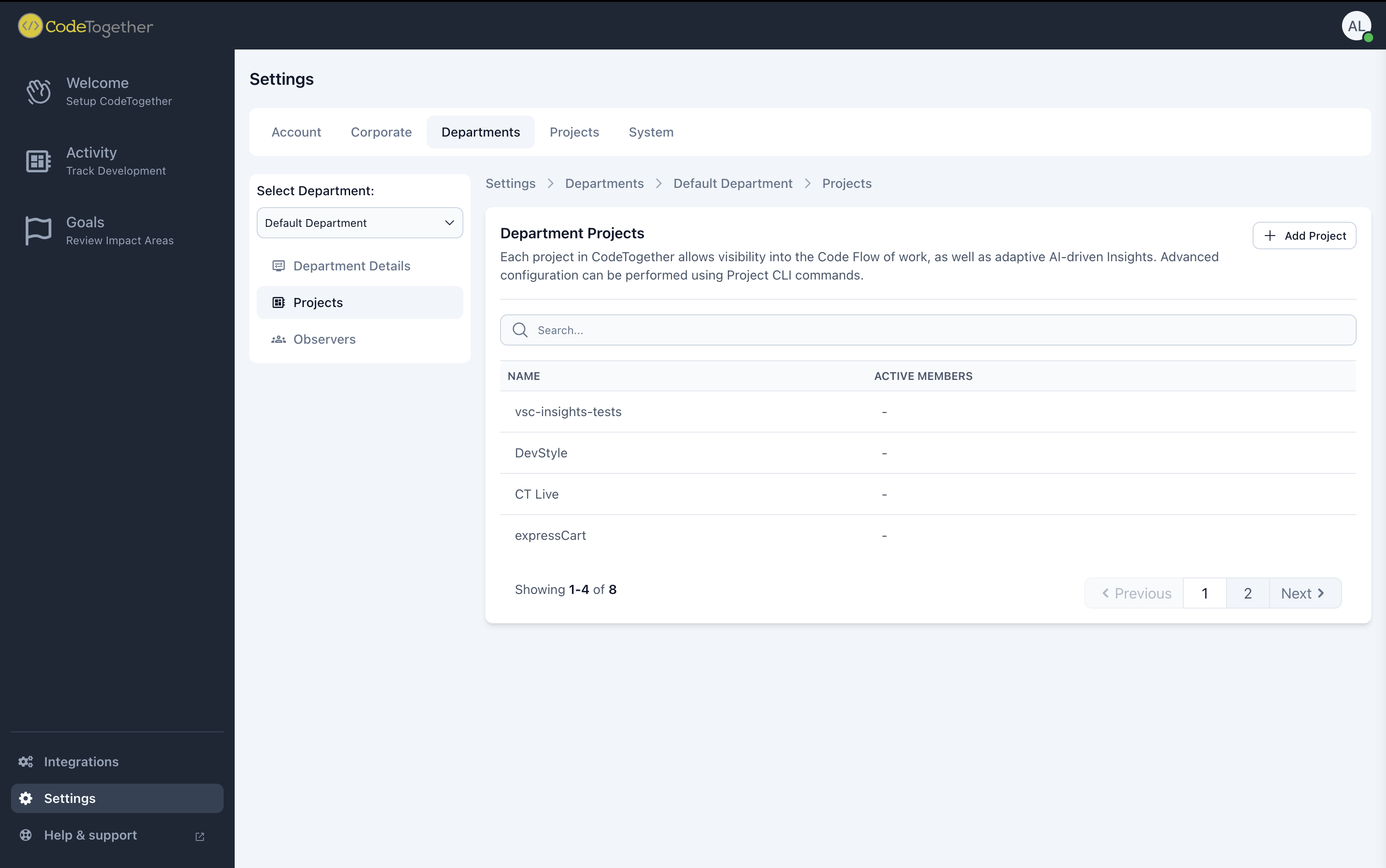
Department Observers
You can manually manage observers as follows:
- To add a new observer, click New Observer.
- To remove an observer, click the minus (-) icon next to their name.
- To update an observer's role, click the Edit (✏️) icon next to their name.
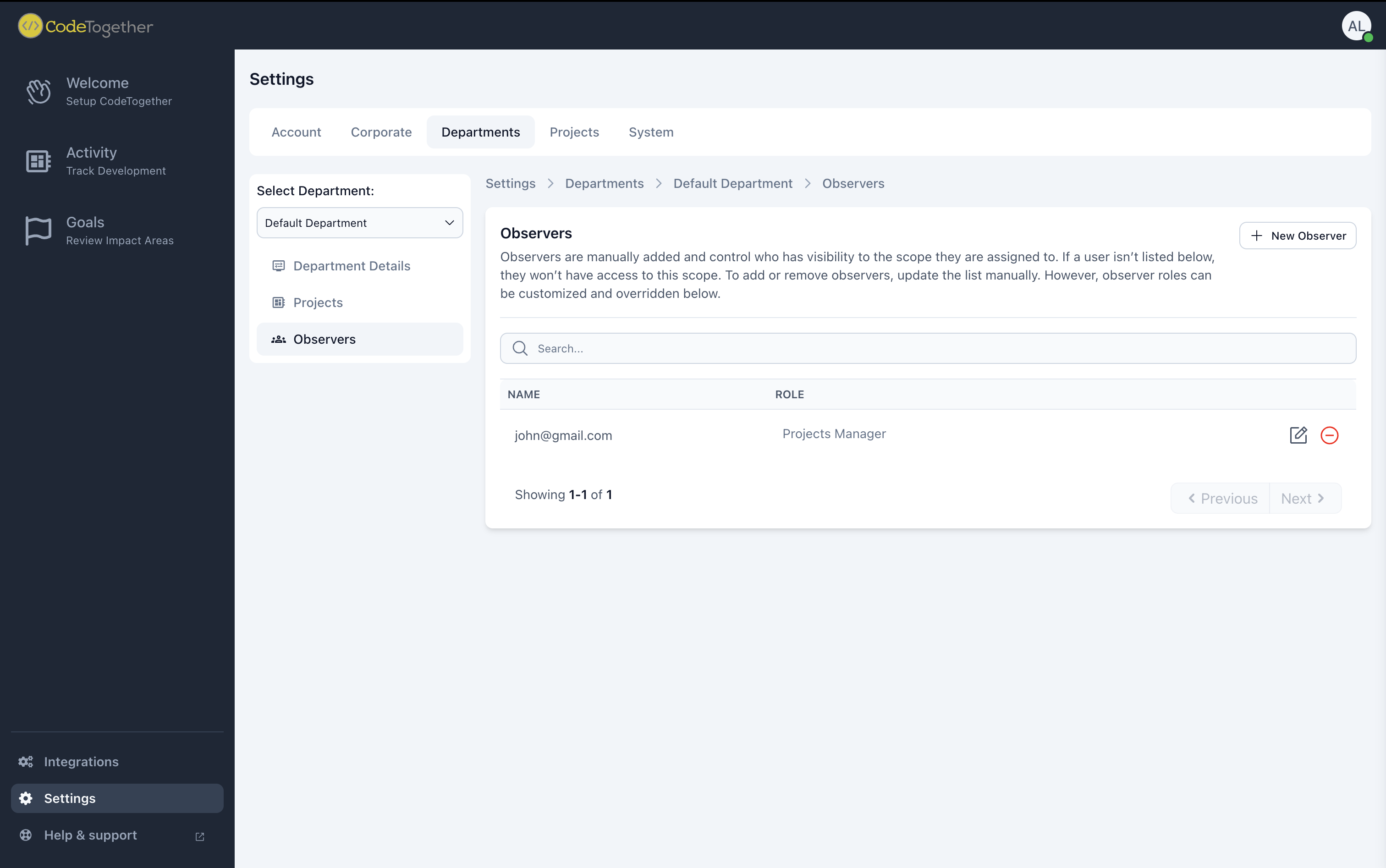
Project Settings
Projects are automatically added when you connect your repositories to CodeTogether.
To edit a project's settings:
- Select the project from the drop-down menu.
- Update the following:
- Project Details
- Members
- Components
- Repositories
Project Details
Includes high-level project information. Click Edit to update this information.
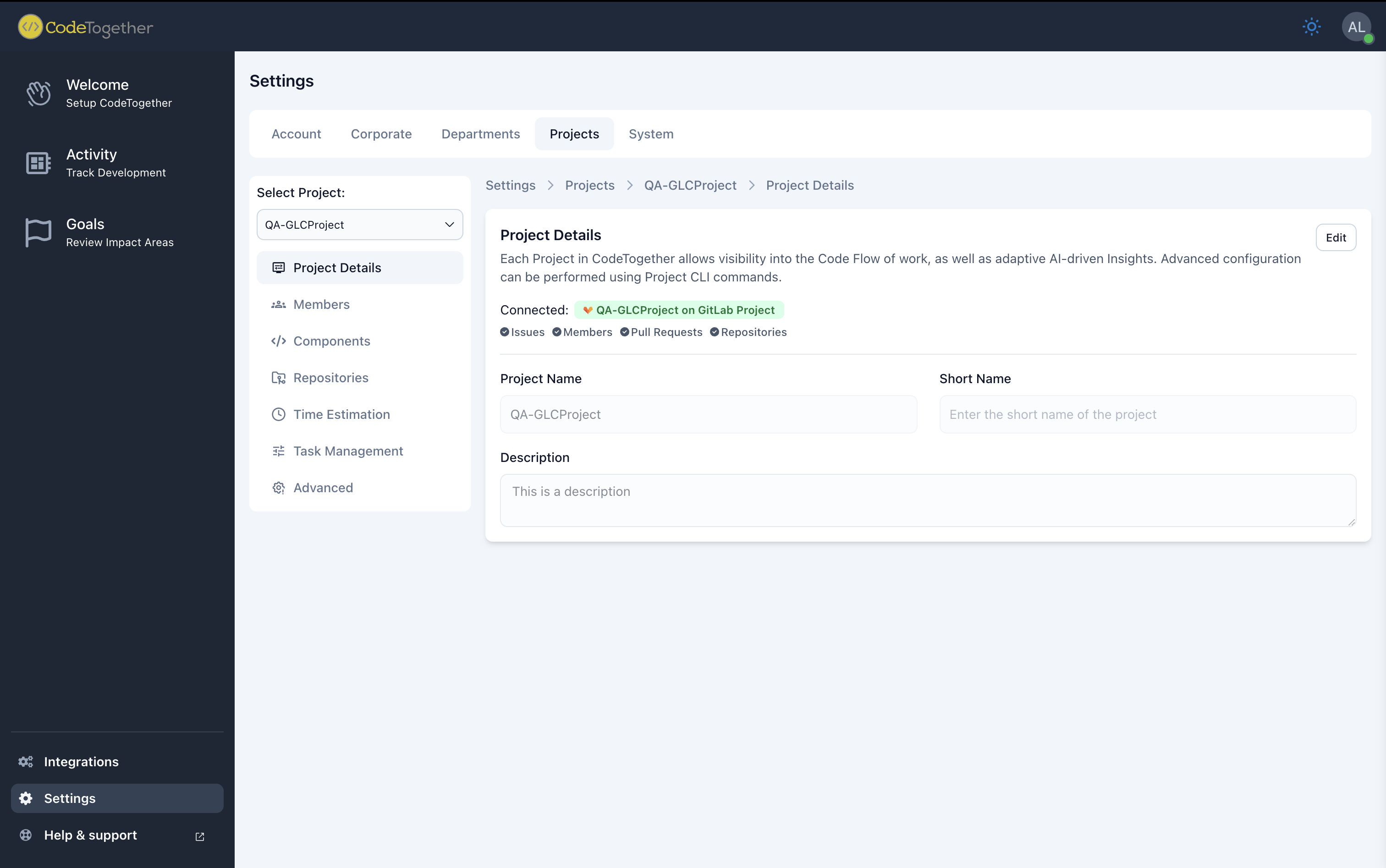
Members
View project members and their project role. Members are synced automatically from the issue tracker.
- To add or remove members, update the issue tracker directly.
- To edit a member’s role, click the Edit icon next to their name.
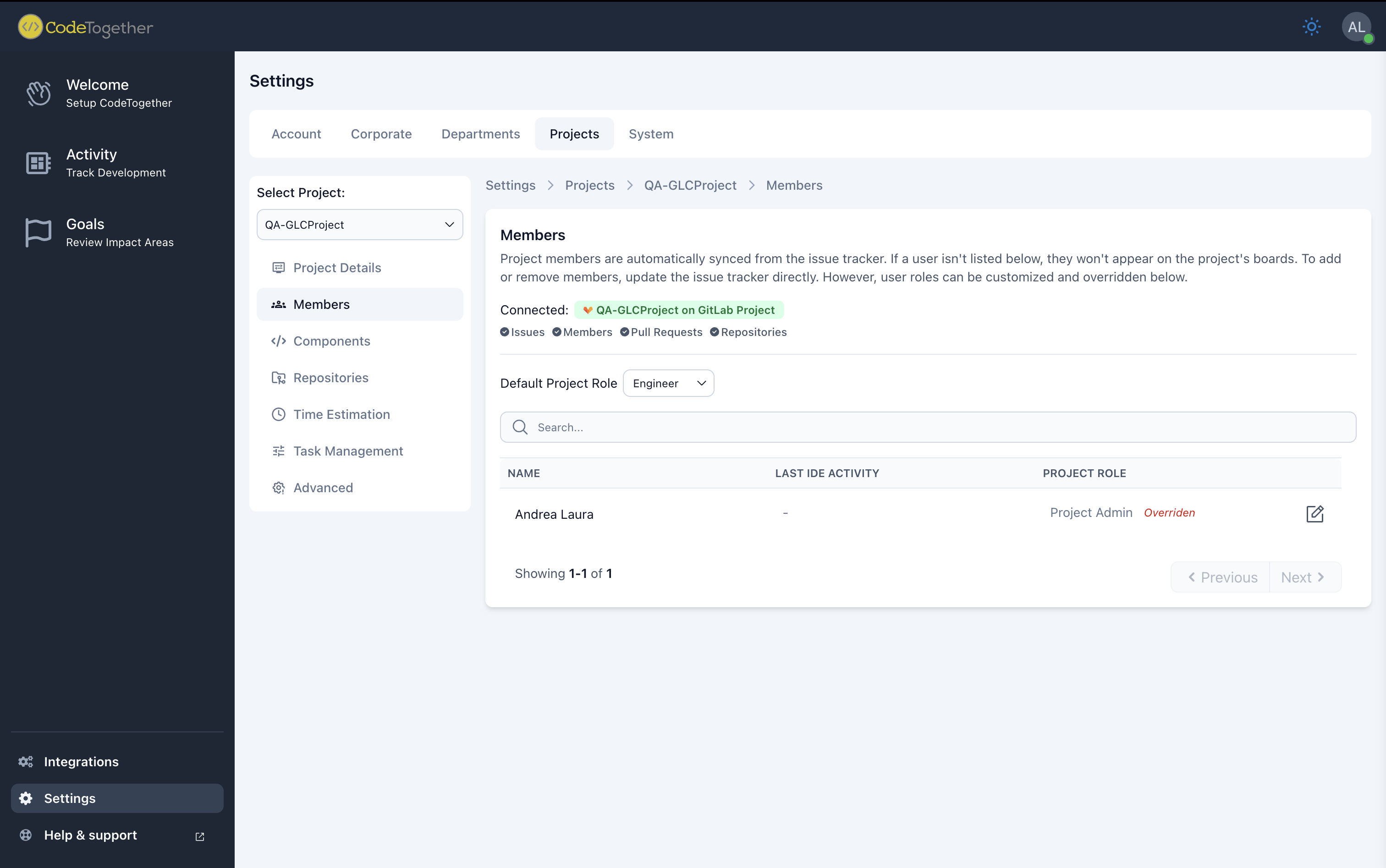
Components
Components help organize source code into meaningful segments for better workflow insights. It's best to group moderately sized, cohesive sections of code, such as application layers or modules. Modifications to component definitions are automatically reflected across historical and current data in real time.
- To add a component, click New Component.
- To modify a component, click the Edit icon.
- To delete a component, click the Delete icon.
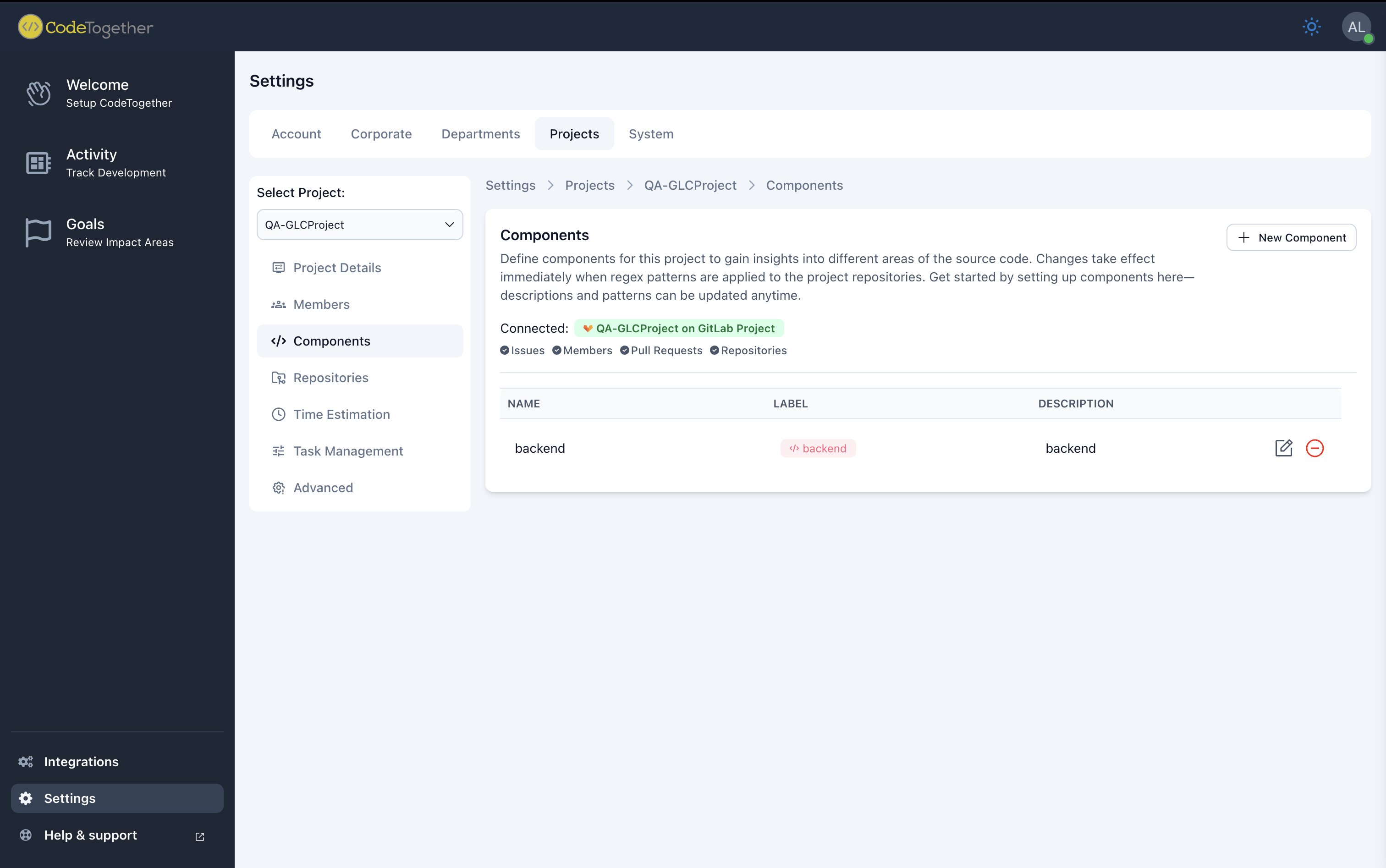
Repositories
Displays repositories linked to the project, pulled from the connected issue tracker.
- To update this list, update the repositories in the issue tracker.
- To edit repository components, click the Edit icon.
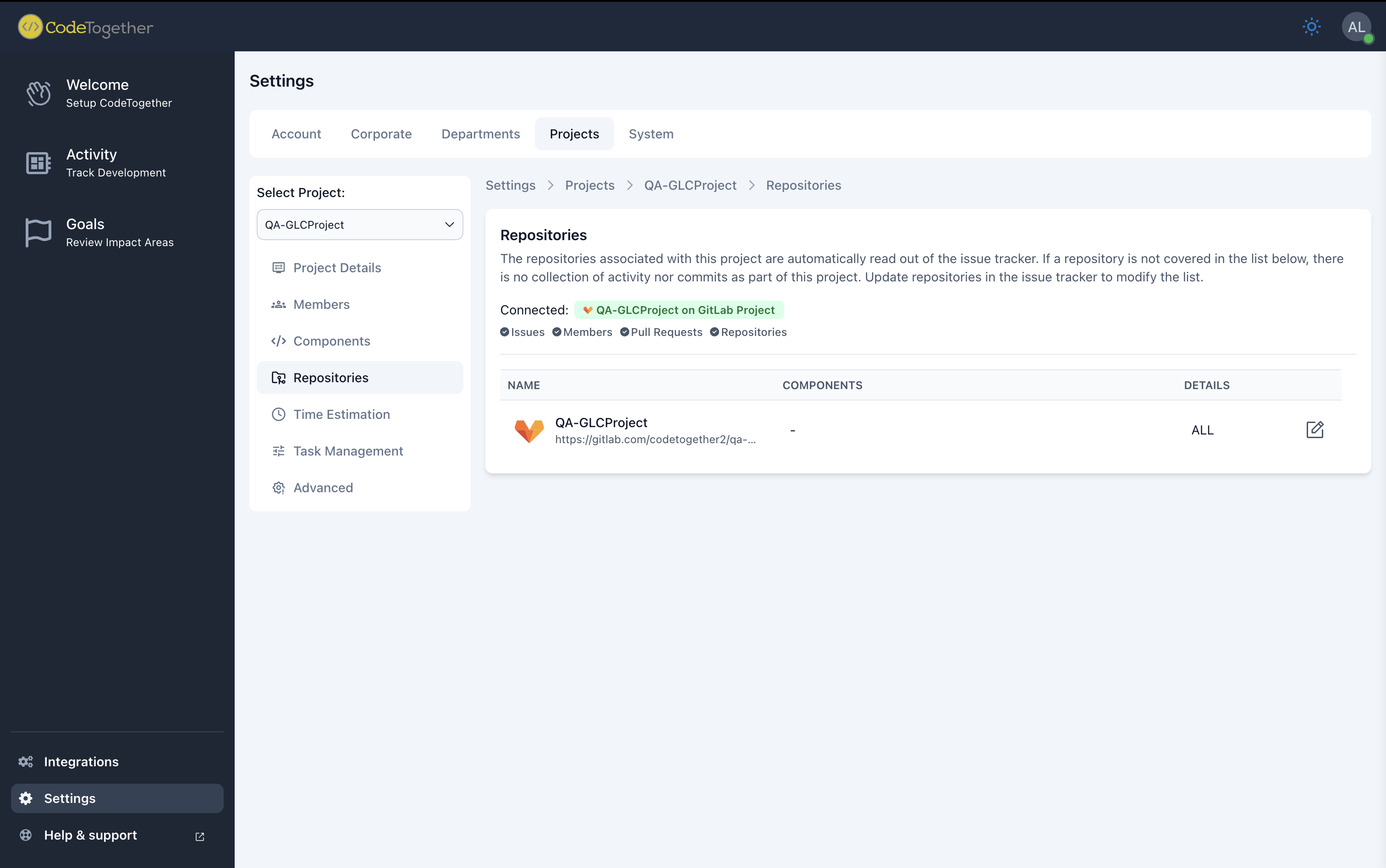
Time Estimation
This section is available only if connected to an issue tracker.
To make changes, click Edit and then customize the model as follows:
- Work Effort—Define the patterns used for providing engineering effort (in hours, days, and weeks).
- T-Shirt Sizing—Assign time ranges (in hours or days) to each t-shirt size (e.g. XS, S, M, L, or XL).
- Story Points—Set the number of story points that correspond to time ranges (in hours or days).
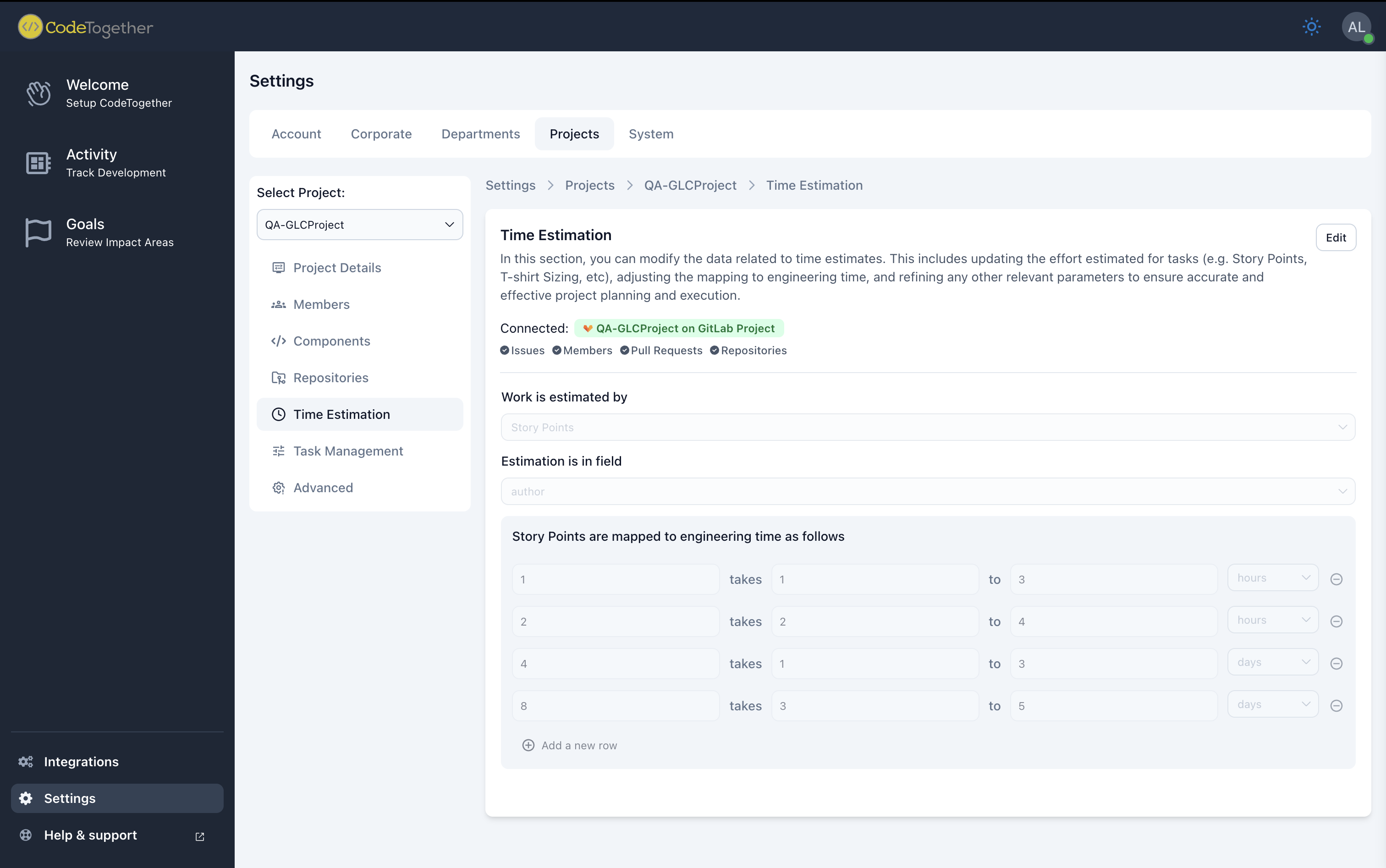
Task Management
Define branch patterns to enhance automated task tracking. By specifying primary work branches where completed changes are merged, CodeTogether can differentiate feature branches from main development workflows, streamlining task organization and visibility.
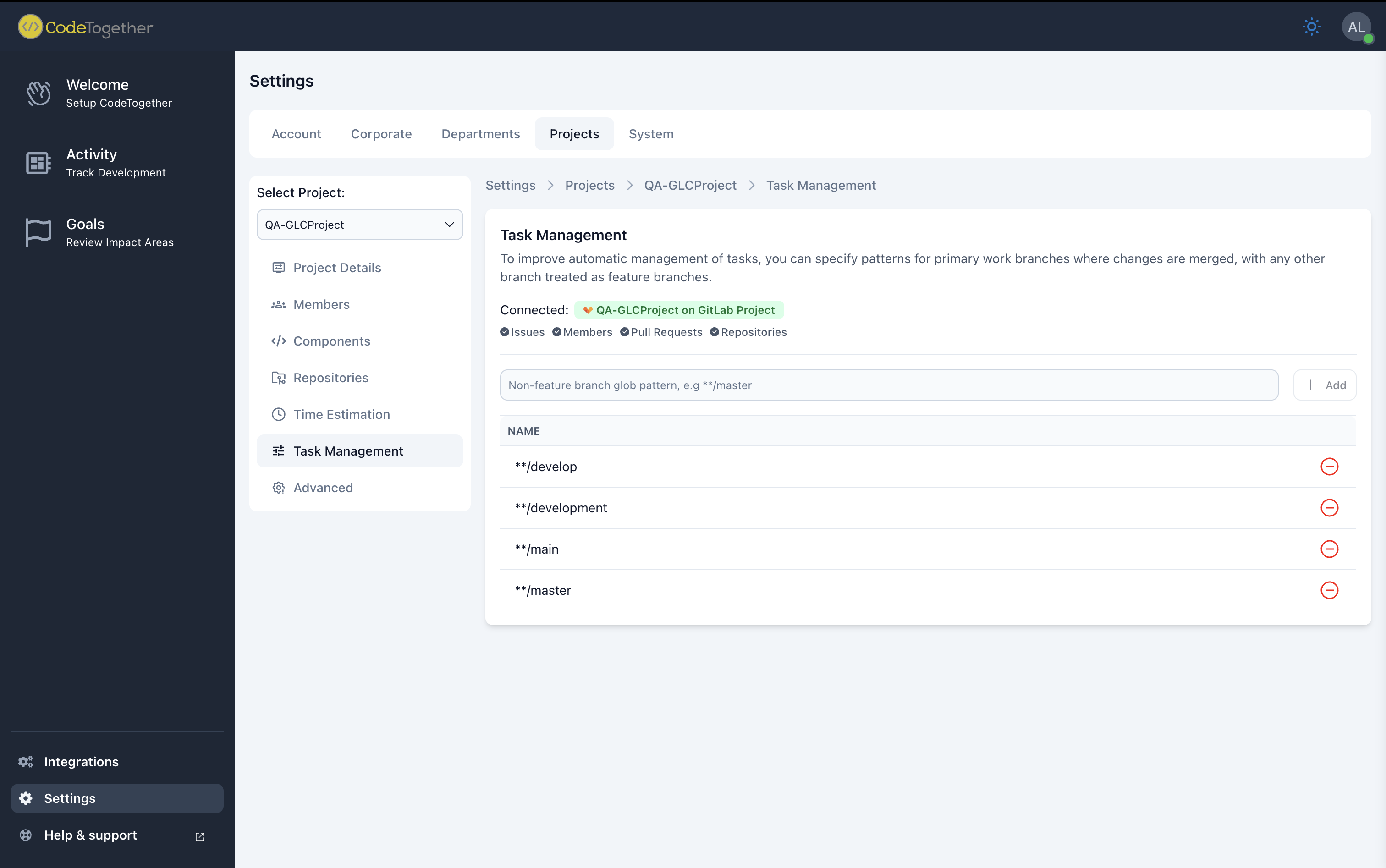
Advance
In this section, you can monitor the project's synchronization status, manage connections with external services (such as the issue tracker), and perform critical project lifecycle actions.
View the last sync date for each entity—Issues, Members, Pull Requests, and Repositories—and check for any sync errors.
Sensitive actions for project administrators:
- Disconnect Project-Disconnect this project from the issue tracker.
- Delete Project-Permanently remove this project and all associated data.
Actions in this section may affect project integrity and data tracking. Proceed with care.
Successful Synchronization-All entities are synchronized correctly and no errors were reported.
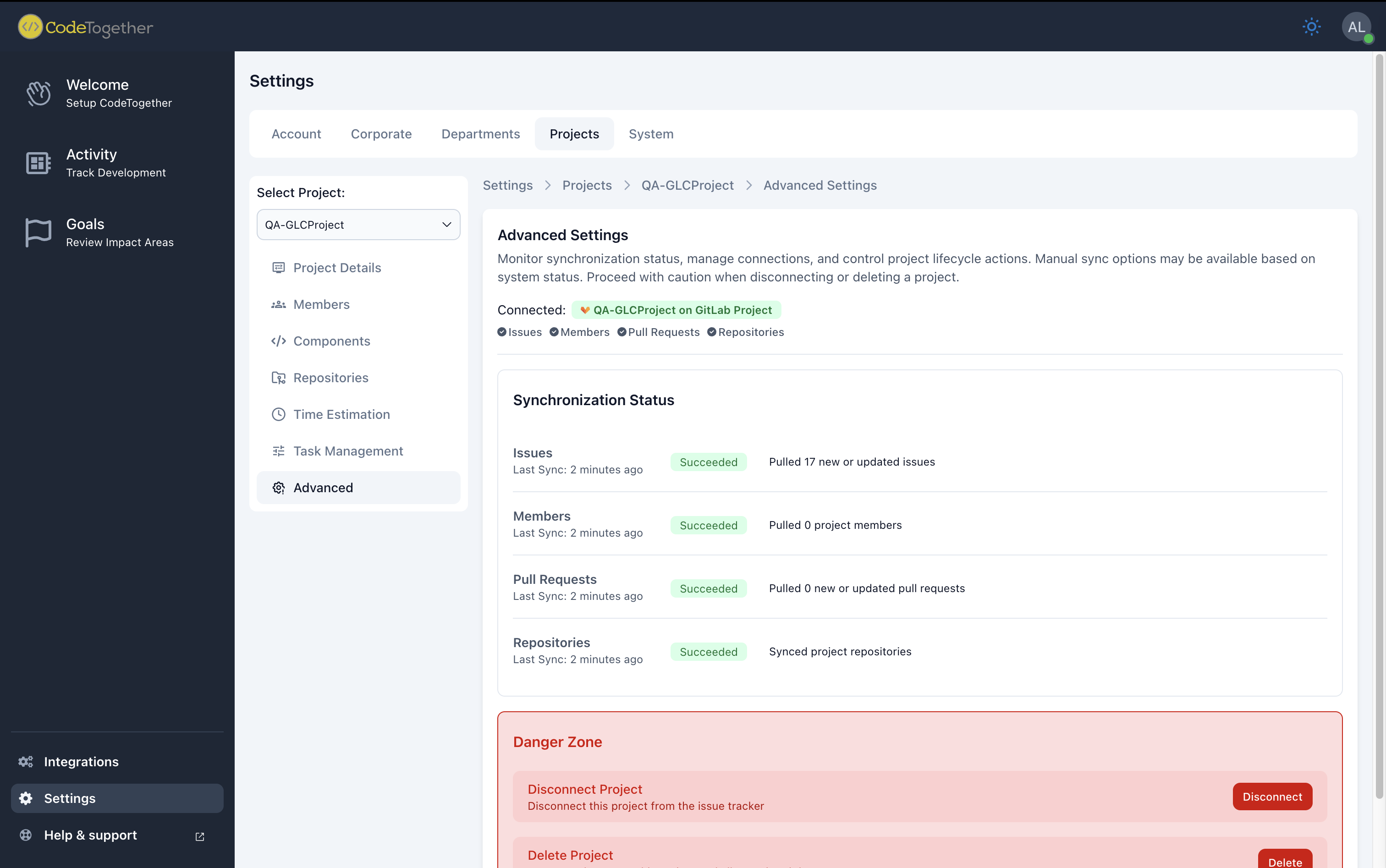
Synchronization In Progress-Some entities are currently syncing or awaiting synchronization. Please wait or retry if needed.
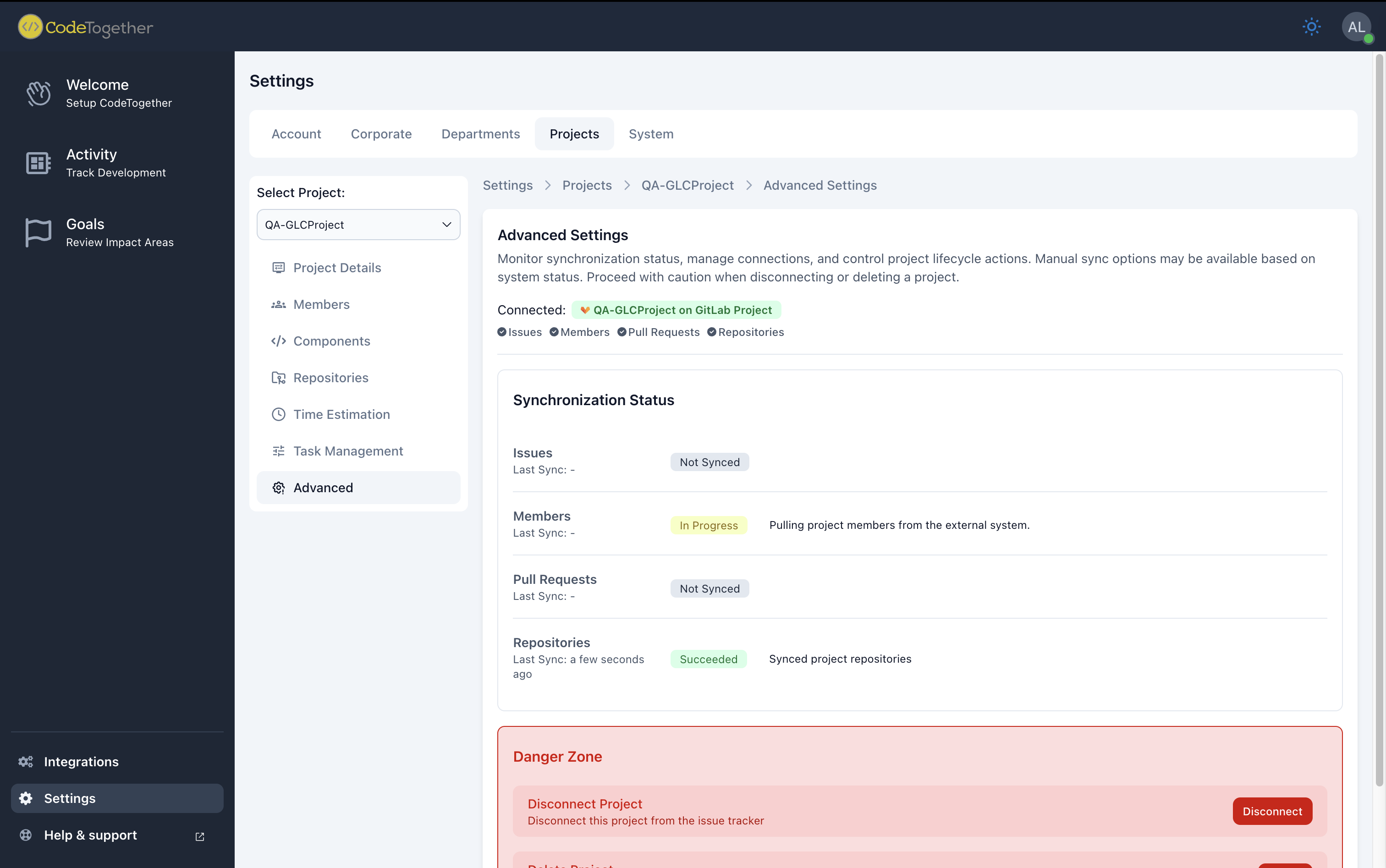
Synchronization Failed-Errors occurred while syncing one or more entities. Review the error messages and take corrective actions.
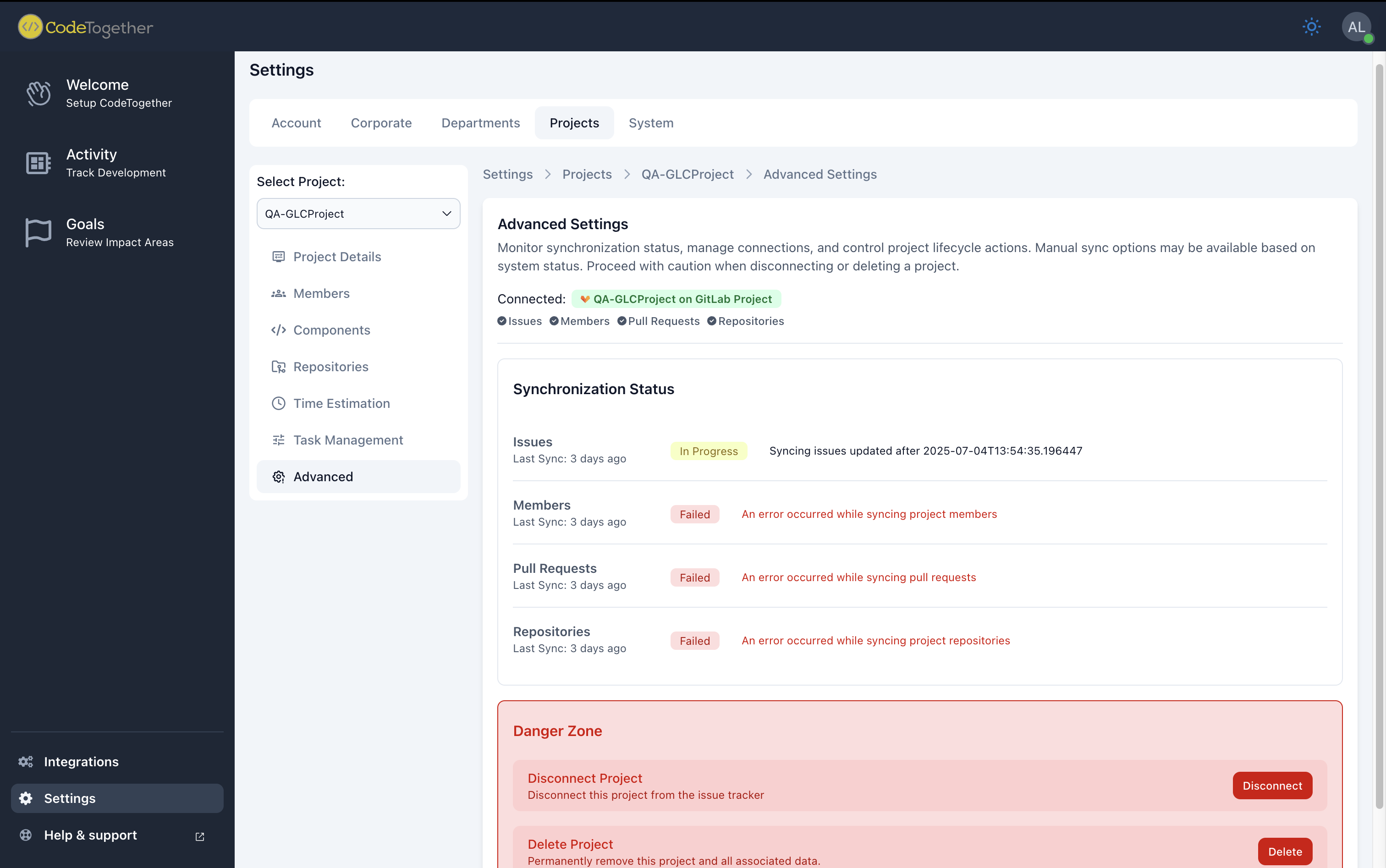
Account Settings
Use Account Settings to personalize your user preferences in CodeTogether.
Profile
Displays the name used to identify the user in the CodeTogether interface. To edit this Display Name, click Edit.
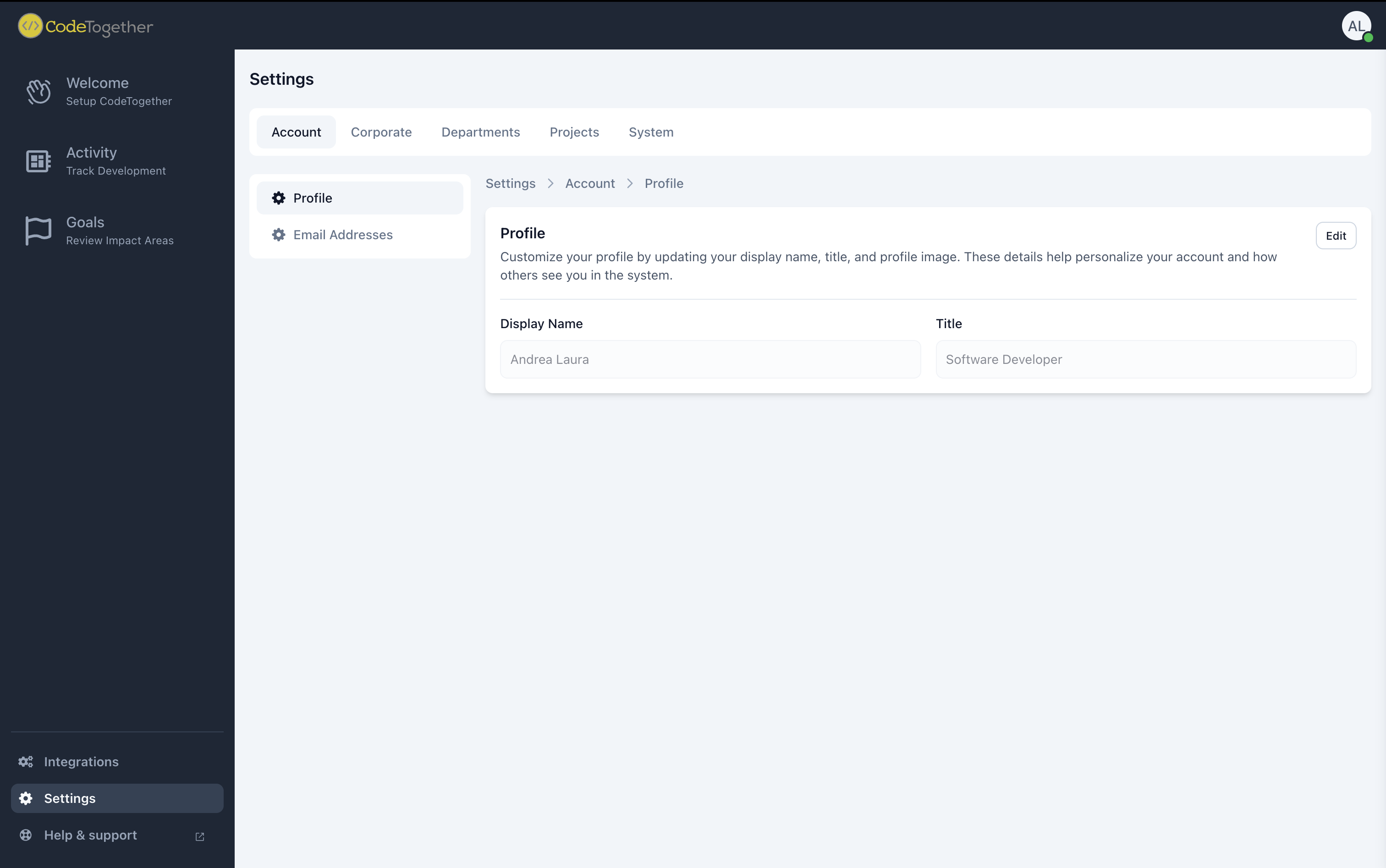
Email Addresses
Configuring your email settings is essential for ensuring that your commits are correctly associated with your user account across different Git clients and your Integrated Development Environment (IDE). You can link multiple email addresses to your CodeTogether account.
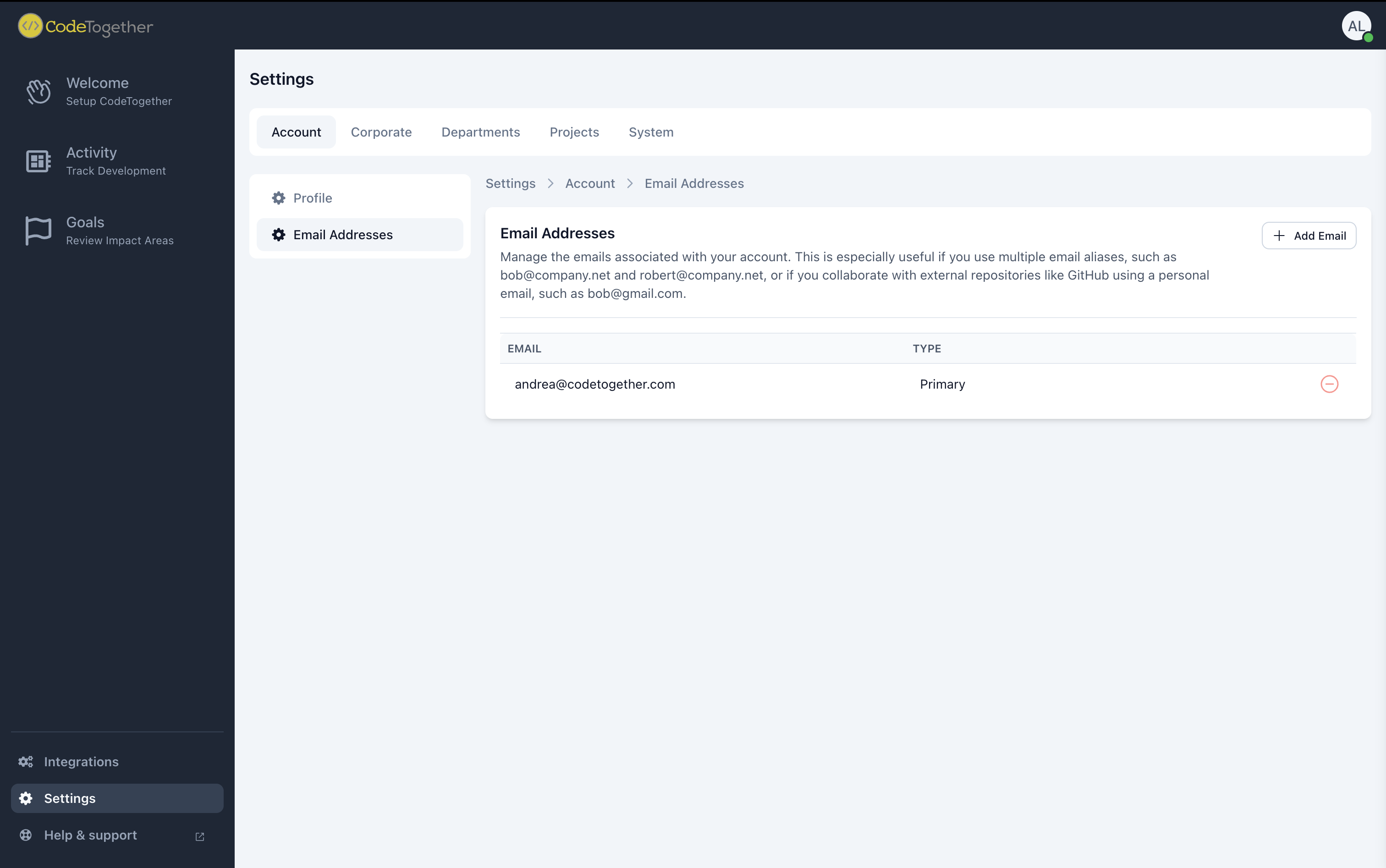
Configuring the Live Module
The Live Module allows real-time collaboration in CodeTogether. You can configure settings based on your IDE as follows:
- VS Code—Select View > Extensions, and then click the Manage icon next to the CodeTogether entry.
- IntelliJ—Select File > Settings > CodeTogether.
- Eclipse—Select Windows > Preferences > CodeTogether.