Using the Goals Dashboard
The Goals Dashboard in CodeTogether provides a centralized view of all active goals, progress tracking, and AI-driven recommendations. It enables teams to align objectives at the company, department, and project levels, ensuring measurable progress and continuous improvement. Additionally, it allows users to access all available metrics and create custom goals based on specific performance indicators, ensuring tailored tracking and strategic alignment.
Key Features of the Goals Dashboard
- Ensure alignment between engineering efforts and company goals.
- Receive AI-powered recommendations for workflow optimization.
- Customize goals based on dozens of key metrics.
- Spot negative trends early to stay on schedule.
- Use AI guidance to pinpoint specific tasks blocking goal success.
Accessing the Goals Dashboard
To access the Goals Dashboard:
- Open the CodeTogether Portal.
- Select Goals from the sidebar to open the Goals Home page. This page provides a navigable hierarchy of the company's departments and projects.
- Choose a page to view goals and metrics for the selected company, department or goal.
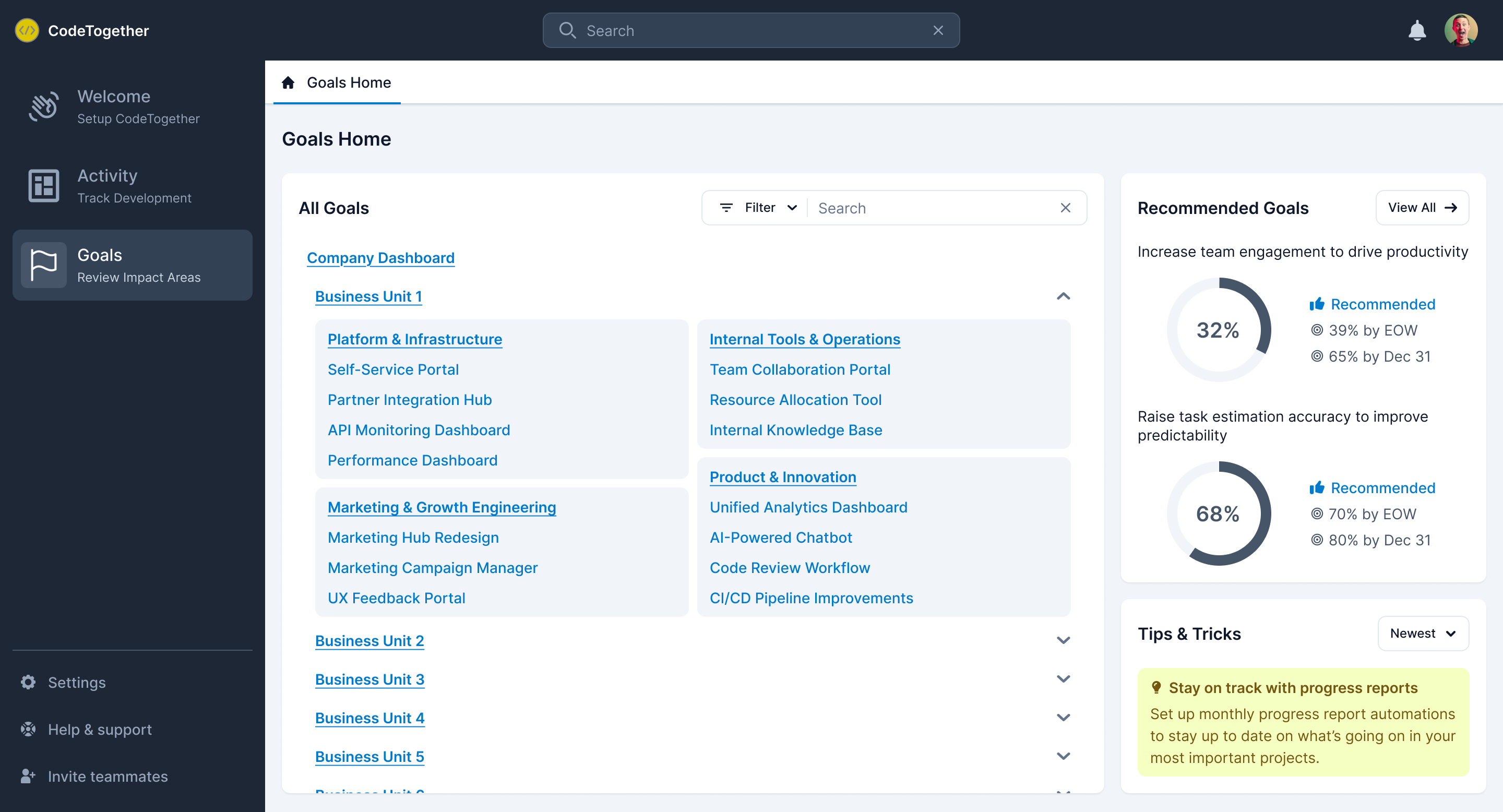
Understanding the Goals Dashboard
For Goals Dashboard page—Company, Department, or Project—constist of three main sections:
- Active Tracking—Displays active goals and metrics currently being watched.
- Recommended Goals—Lists AI-recommended goals powered by Workflow AI which analyzes all metrics and suggests those with the greatest impact.
- All Metrics—Displays all available metrics that CodeTogether tracks, allowing users to create custom goals based on these metrics.
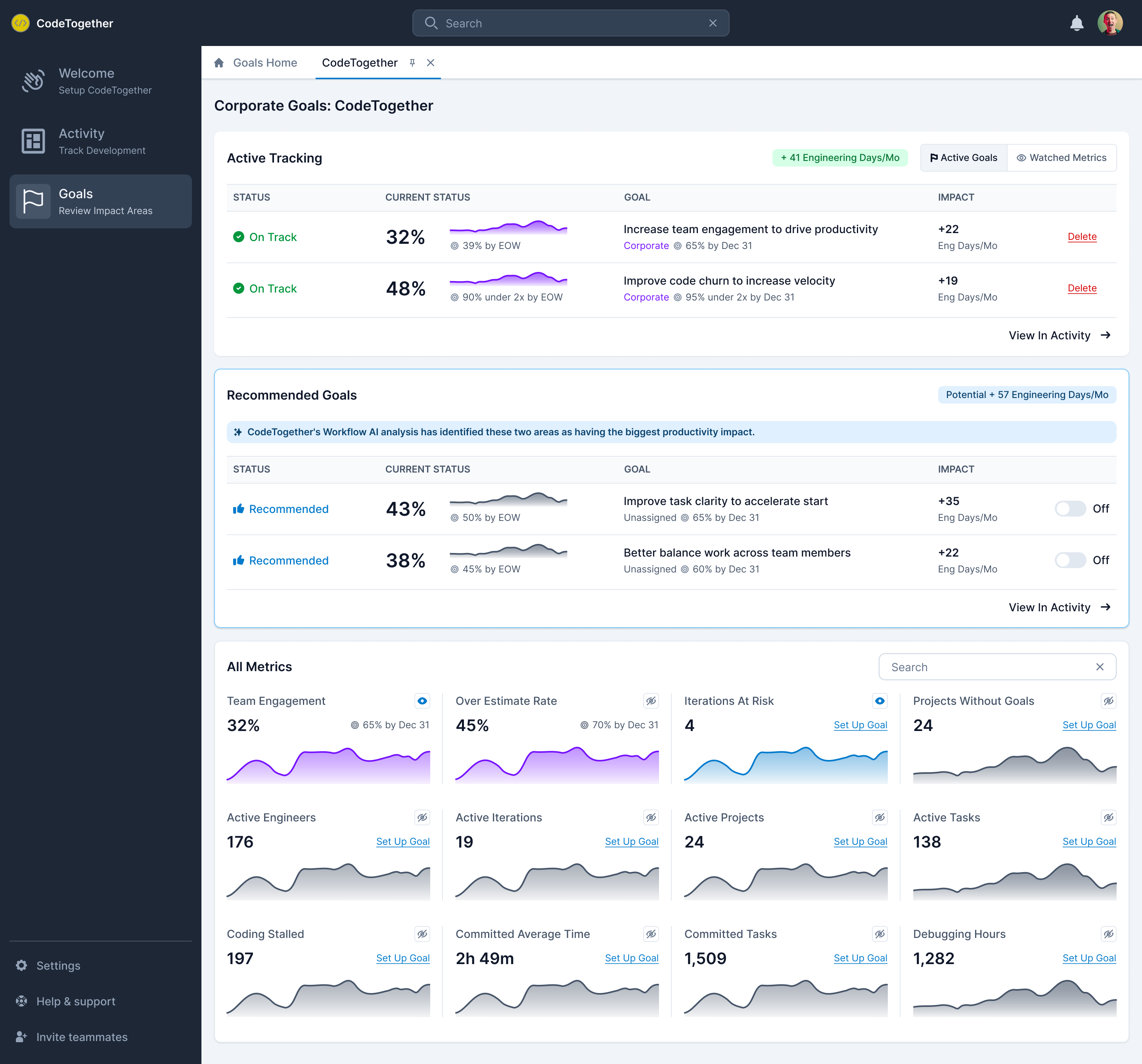
Active Tracking Section
Active Goals Tab
Provides a list of goals set at the current page level—corporate, department, or project.
- Status–Indicates if the goal is on track to be met by the deadline.
- Current Progress—Shows the goal's status and its estimated progress by the end of the week.
- Goal—Displays goal details, including the target date. Click a goal to view progress and see a breakdown of tasks blocking goal achievement.
- Impact—Displays the increase in engineering days per month realized by achieving the goal.
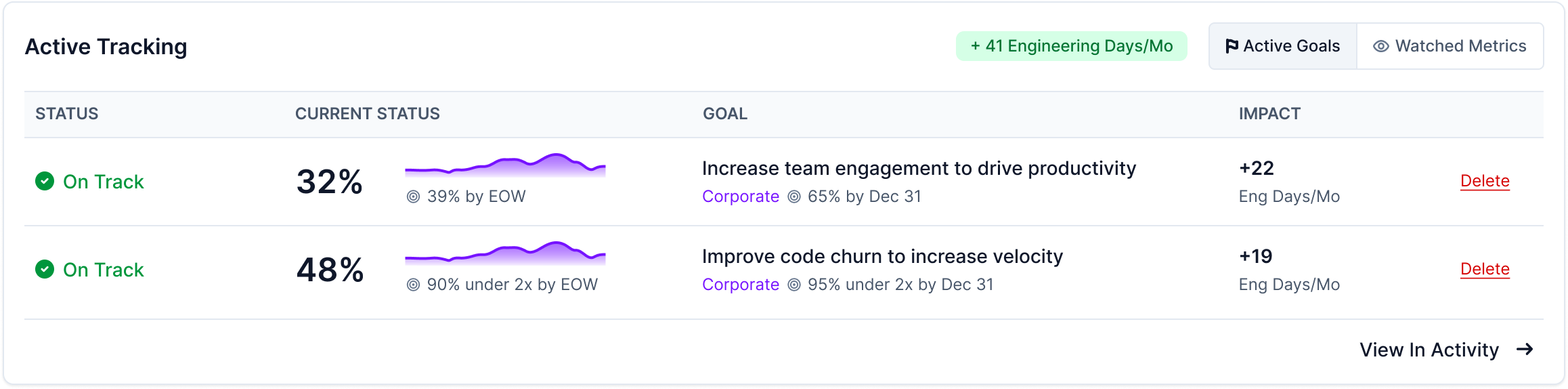
Deleting a Goal
To delete a goal, simply click the Delete link to the right of the goal.
Watched Metrics Tab
The Watched Metrics tab (visible only when the Summary tab is selected) enables users to monitor key performance indicators.
- Displays metrics selected by the user for quick monitoring.
- Supports trend analysis with real-time and historical data.
- Helps teams stay proactive by identifying potential workflow inefficiencies.
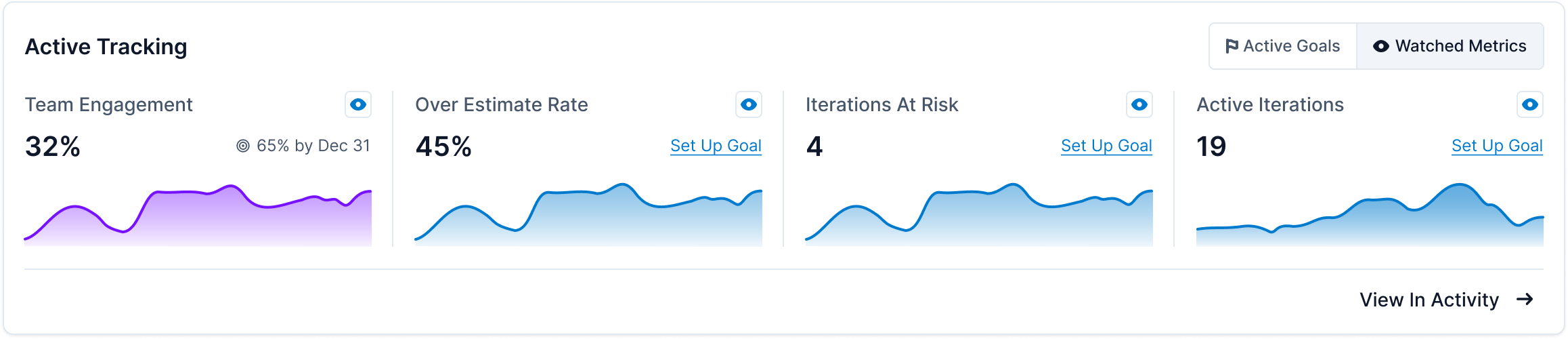
Recommended Goals Section
CodeTogether’s Workflow AI monitors progress and suggests high-impact goals to improve productivity. The tab also displays the estimated benefit of enabling each recommended goal.
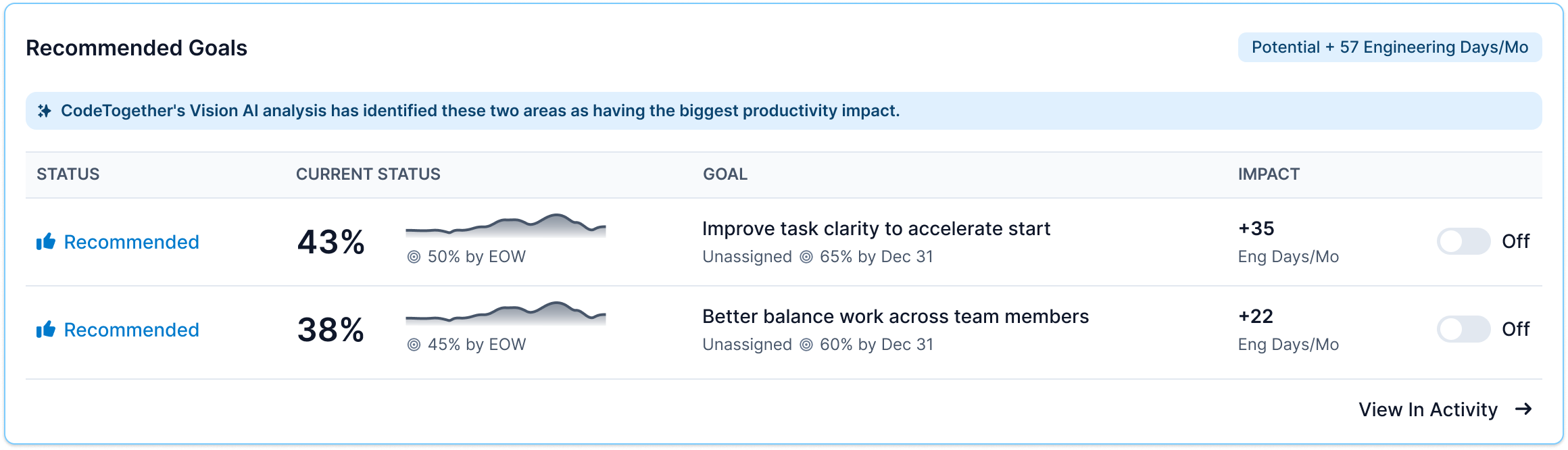
Adding Recommended Goals
To turn on a recommended goal, click the toggle to the right of the goal.
All Metrics Section
CodeTogether continuously tracks dozens of key metrics. Users can add any metric to their Watched Metrics list or create a goal from a metric.
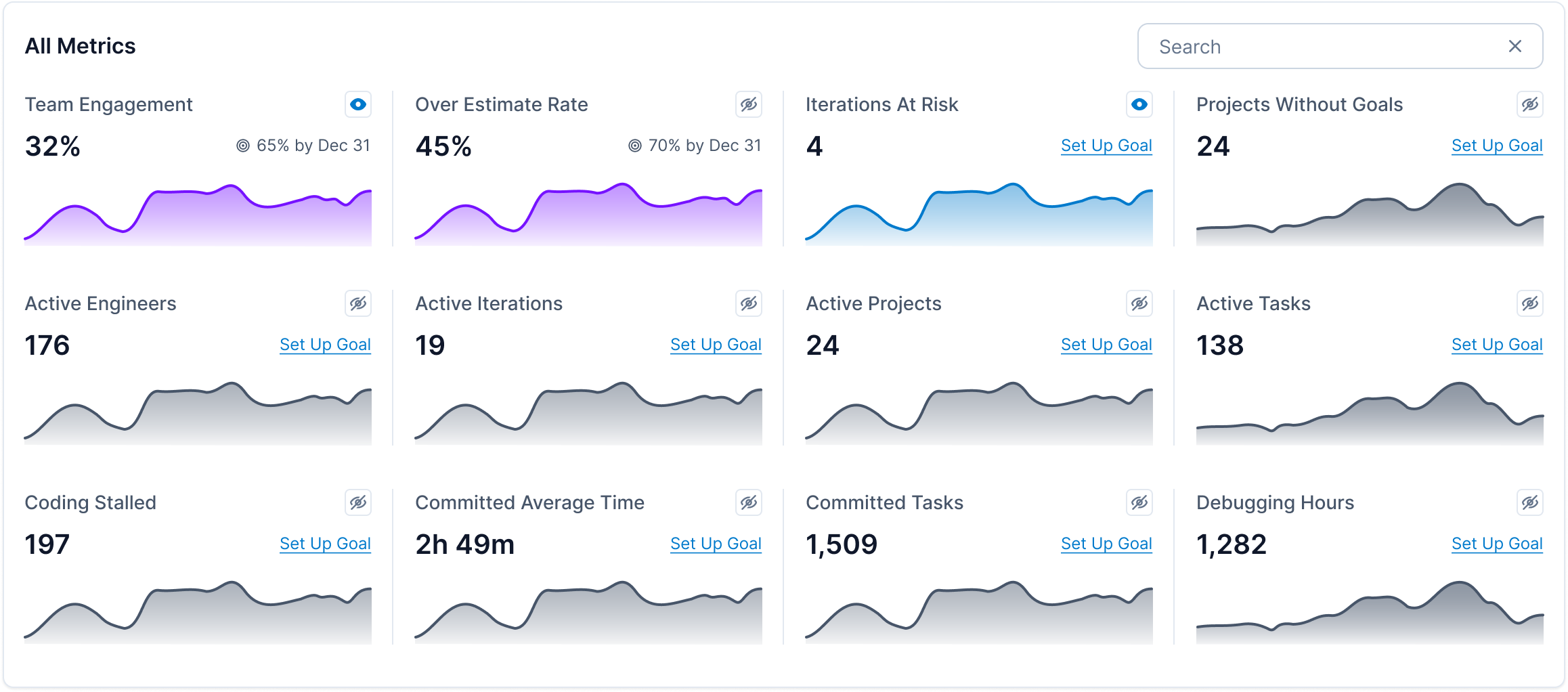
Metric Graphs & Color Coding
- Purple—Metrics linked with a goal.
- Blue—Watched Metrics, accessible from the Activity Dashboard and Goals Dashboard.
- Gray—Tracked metrics that are neither goals nor actively monitored.
Watching Metrics
Each metric has an eye icon to indicate whether it is being watched:
- Enabled—The metric is included as a Watched Metric.
- Disabled—Click to add this metric to your Watched Metrics list.
Converting Metrics to Goals
- Open the New Goal wizard using one of these methods:
- If no goal exists, click Set Up Goal.
- If a goal already exists, click View Goal, and then click Set Up a New Goal.
- Select a goal from the list of available templates.
- Click Next.
- Edit the values for your goal as needed.
- Click Enable Goal.